Facebook is still good at reminding us of birthdays and sharing special events in life. I am constantly suspicious in what Facebook's algorithm serves up to me in the feed it wants me to engage. Often, I'll get an unexpected message from what looks like a friend, or maybe a friend of a friend, and without thinking I click and get sucked right in.
Have you ever clicked something on Facebook or responded to a message only to find out it is not the person you thought it was?
More and more the social media platform is also the perfect place for a malicious hacker to try to get personal information from you or, worse, post content that isn't yours to your public page.
That's why you need to know how to change your Facebook password frequently, and I'll show you how.
How often should I change my Facebook password?
Because so much personal information is kept on a Facebook platform, you need to change it regularly. I recommend at least around every three months. And if there is any reason to believe your account has been compromised such as someone posting on your behalf, you've got to act quickly to regain control. Keeping your password fresh and new is one way to avoid getting sent down this rabbit hole. If you cannot remember the last time you changed your Facebook password, then it's time to get smart about updating the password without delay.
LAPTOP BUYING GUIDE: 5 THINGS TO KNOW BEFORE INVESTING
You need to have a strong password, one with capital and lowercase letters and numbers and symbols. You should keep your password in a safe place, so you don't have to worry about forgetting it or getting it into the wrong hands.
How to change your Facebook password from your computer
- Log into your Facebook account
- Click the Account icon at the top right of the page (where your Profile picture should be)
- Select Settings & Privacy
- Select Settings
- From the menu on the left of the screen, select Security and login
- Under the Login section, there is an option for Change Password. Click the Edit button in that section
- Enter your current password once, then type in the new password that you want to use twice in the designated areas
- Click Save Changes
TURN THIS GMAIL SECURITY FEATURE ON ASAP
How to change your Facebook password from your iPhone
Changing your Facebook password from your iPhone is not much different from changing it from your computer. Here's what you do:
- Open the Facebook app and make sure you are logged in with the account for which you want to change the password
- Tap the Facebook Menu button - three horizontal lines at the bottom right
- Tap Settings and Privacy near the bottom of the screen
- Now tap Settings near the top
- Tap Security and Login under the Security section
- Select Change Password
- Enter your current password, and then your new one twice to confirm in the edit fields
- Tap on Save Changes
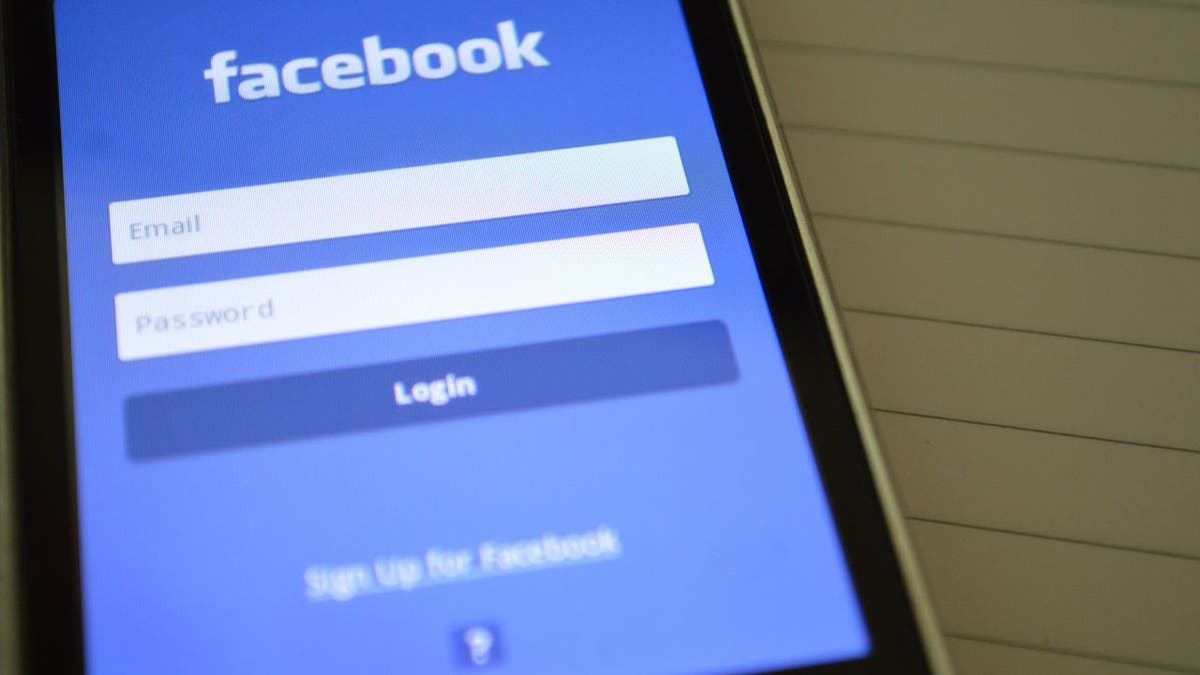
Changing your Facebook password from your Android also has very similar steps. (Kurt Knutsson)
How to change your Facebook password from your Android
Changing your Facebook password from your Android also has very similar steps. Keep in mind that many Android phones act slightly differently from one another, so these instructions may be similar though not exact for your phone and version of Android software.
JUST HOW NEW IS YOUR NEW PHONE?
Do the following:
- Open the Facebook app and make sure you are logged in with the Facebook account for which you want to change the password
- Tap the three horizontal lines on the navigation bar at the top of the screen
- Tap Settings and Privacy
- Select Settings
- Select Security and Login
- Tap Change Password
- Enter your old password, and your new one twice to confirm in the edit fields
- Tap Save Changes
How do I change my Facebook password if I don’t know my current one?
Your Facebook password should be easy enough to reset as long as you have the email or mobile phone number connected to the account. Here's what you need to do if you are not already logged into your Facebook account:
- On the Facebook homepage, click Forgot password?
- Enter your email or phone number connected with your account
- Facebook will send you an email or SMS text message (depending on the information you've entered) and you can follow the instructions to set a new password from there
HOW TO CREATE OR LEAVE A GROUP TEXT
If you are already logged into your Facebook account and want to change the password but can't remember it:
- Click the Account icon at the top right of the page (where your Profile picture should be)
- Select Settings & Privacy
- Select Settings
- From the menu on the left of the screen, select Security and login
- Under the Login section, there is an option for Change Password. Click the Edit button in that section
- Click the Forgot your password? link
- Choose how you want Facebook to send you instructions for changing your password (email or SMS text message)
Did these steps help you? Let us know if you're having any trouble.
CLICK HERE TO GET THE FOX NEWS APP
For more of my tips, subscribe to my free CyberGuy Report Newsletter by clicking the "Free newsletter" link at the top of my website.
Copyright 2023 CyberGuy.com. All rights reserved. CyberGuy.com articles and content may contain affiliate links that earn a commission when purchases are made.























