Your Apple Watch can help you sleep
Kurt Knutsson shares how to use your Apple Watch to help you track your sleep
Apple's Messages app now lets users do a lot more than just text and share media.
With the latest iOS updates, even more functions are available, expanding customers' capabilities.
When you next use your iPhone, iPad or Mac, here are five functions to remember.
1. You can add your Memoji
Tap the Memoji button and swipe right to add a new one. Apple lets users customize features, including skin ton, hair, eyes and more.
6 AMAZING NEW THINGS AN IPHONE CAN DO WITH THIS IOS UPDATE
The Memoji automatically becomes sticker packs that live in the keyboard and can be used in Messages, Mail and some third-party apps.
To use an animated Memoji, tap the Memoji button, pick your Memoji, hit the red button and record for up to 30 seconds.
Select another Memoji you created to choose a different Memoji with the same recording.
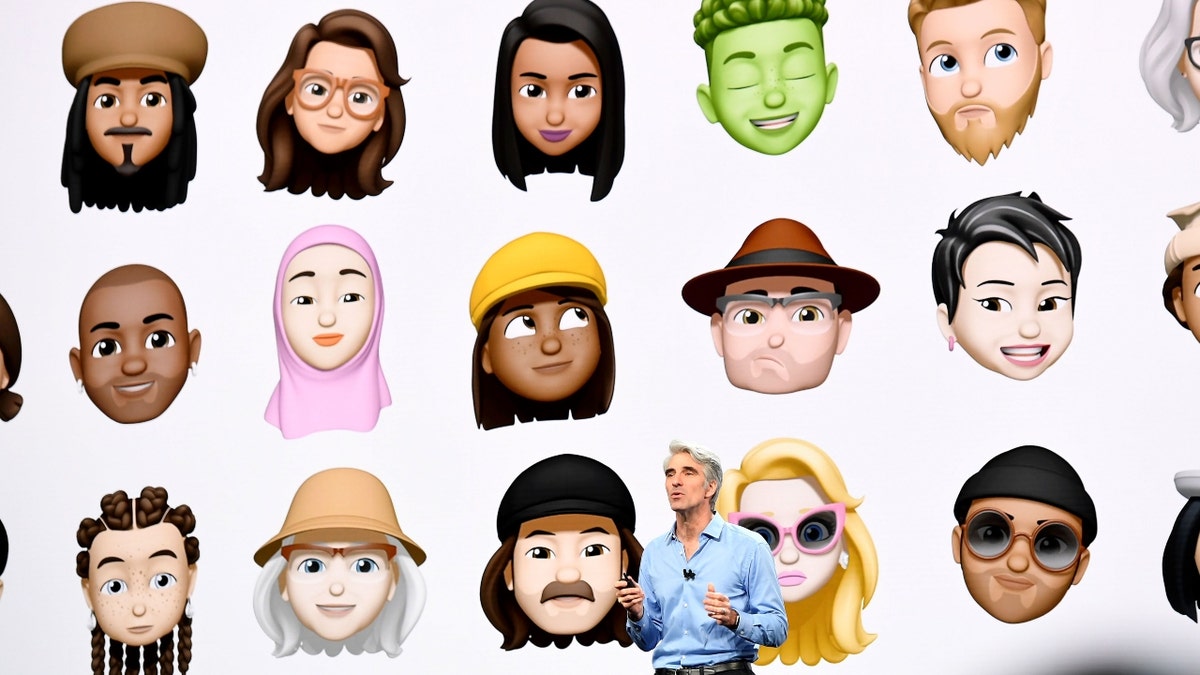
Craig Federighi, senior vice president of software engineering at Apple Inc., speaks during the Apple Worldwide Developers Conference in San Jose, California, June 4, 2018. (David Paul Morris/Bloomberg via Getty Images)
2. You can edit a sent message
With iOS 16 or later. iPadOS 16 or later or macOS Ventura, Apple users can edit or unsend text messages.
Should the recipient device have an earlier version of iOS, they receive follow-up messages with the preface "Edited to" and the new message in quotation marks.
SMS messages cannot be unsent or edited.
Recently sent messages can be undone for up to two minutes after sending a message.
Touch and hold the message bubble and then tap Undo Send.
A note confirming that you unsent the message appears in both conversation transcripts: the sender's and the recipient’s.
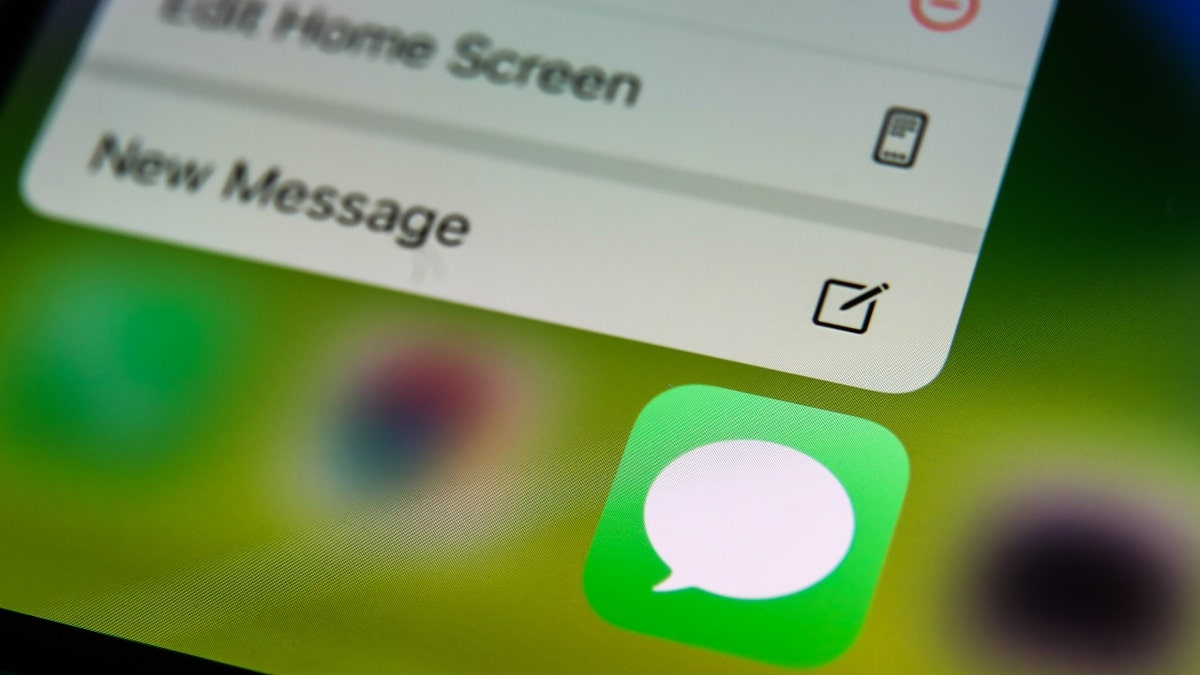
Apple's Messages icon displayed on a phone screen is seen in this illustration photo taken in Krakow, Poland on August 26, 2021. (Photo Illustration by Jakub Porzycki/NurPhoto via Getty Images)
When unsending a message, the user is notified that the recipient may still see the original message in the message transcript.
TOP TECH 'DEATHS' OF 2022: 5 TO REMEMBER
A sent message can be edited up to five times within 15 minutes of sending it.
Just touch and hold the message bubble and tap Edit.
The message is marked as Edited in the conversation transcript.
3. You can mention someone
With iOS 14 and iPadOS 14 and later, you can reply directly to a specific message and use mentions to call attention to certain messages and people.

The Apple logo is seen above the entrance of the Apple Store in Tokyo Oct. 20, 2022. (Photo by Stanislav Kogiku/SOPA Images/LightRocket via Getty Images)
Open a conversation, type a contact's name, and then tap the name when it appears.
Conversely, type @ followed by their name.
"Depending on your contact's settings, a mention can notify them even if they've muted the conversation. To change this notification setting, go to Settings > Messages, then turn Notify Me on or off," Apple advises.
4. You can get back messages that were deleted
With iOS 16, iPadOS 16.1, or later, you can recover individual messages or full conversations that were deleted.
CLICK HERE TO GET THE FOX NEWS APP
Tap Edit, and Show Recently Deleted, choose the conversations with the messages you want to restore and then hit Recover.
Tape Recover Message or Recover [Number] Messages.
5. You can filter out messages from unknown senders
Go to Settings, Messages, scroll down to Message Filtering and then turn on Filter Unknown Senders.
When the setting is turned on, you can only see messages from people who are not in your contacts when you go to Filters and then Unknown Senders.






















