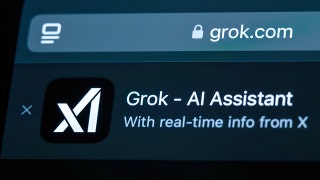If you spend hours a day communicating with others via text or email on your smartphone, odds are good you're tired of typing certain words or phrases. The quick-and-easy way to create computer keyboard shortcuts on a mobile device? Text-replacement features and apps.
These time-savers work just like autocorrect but without the sometimes absurd results. ("No, not inflation. I meant invitation!") In a few minutes, you can turn your name and phone number, symbols such as ™, and frequently used exclamations (“I can’t even”) or emoticons (“¯_(ツ)_/¯”) into keyboard shortcuts, saving yourself time for more important things, like, say, lunch.
How Keyboard Shortcuts Work
If you’re on a call and you get a text from a colleague, you type “otp” into the reply field and watch as the shortcut inserts a phrase like “Please give me a few minutes, I’m on the phone right now.”
If you often begin emails with an introduction explaining who you are and what you do—"My name is Patrick Austin. I'm an editor who covers electronics for Consumer Reports . . . "—you type "introbio" and a short paragraph with your standard spiel appears on the screen.
And if you’re inexplicably predisposed to misspelling your boss' last name, you can spare yourself embarrassment—and years of solitary confinement in the mail room—by using the misspelled version as a keyboard shortcut to the correct one: Krzyzewski.
Where to Start
Many mobile devices have a built-in text-replacement feature. On Apple and Android devices, for example, you can find the keyboard shortcut in the Settings app. Here's how to get to them.
iOS:
Settings > General > Keyboard > Text Replacement
Android:
Settings > Language & Input > Personal Dictionary > [tap the + in the upper right corner of the screen]
Keep in mind that directions could vary for Android users based on brand and model of phone. For LG users, for instance, the route is: Settings > Language & Input > Keyboard > Word Suggestions > Personal Dictionary > [tap the + in the upper right corner of the screen]
If you're an Apple user, this sample keyboard shortcut might already be waiting for you: "omw" for "On my way!" To create your own shortcut, type in a phrase or phone number and the prompt you'd like to use.
One tip: When creating prompts, avoid words or letter combos that commonly crop up in your missives. For instance, I use the phrase “ssig” for my signature and “ffnm” for my full name. Doubling up on the first letter is a good rule of thumb. That way, you're unlikely to summon your replacement text by accident.
While you’re adapting to this new abbreviated lifestyle, you might want to keep a list of your keyboard shortcut prompts at hand for reference. If you use iCloud, you can even keep those shortcuts synced across all of your OS X and iOS devices.
Mac computers with operating systems released in the last few years (from 2012 Mountain Lion on) also feature keyboard shortcut functionality (or "substitution" in Apple parlance). To access it, go to the Keyboards section in System Preferences and open the Text tab. To export those shortcuts to your other Apple devices, go to the iCloud section and enable Documents and Data syncing.
Windows PCs aren’t blessed with a built-in text replacement tool, but there are plenty of outside options that can help you do the job.
Third-Party Apps
While the keyboard shortcuts on your phone are handy, the ones you find on a dedicated text replacement app are even more helpful at saving time. Here are three of the most popular options:
TextExpander
Platform: iOS, Mac, Windows
Price: $4.95 per month
Available to iOS and Mac users, TextExpander has a beta version in the works for Windows, too. Features include cloud storage, which lets you access your shortcuts on multiple devices, a substitute keyboard that supports your stored shortcuts, and multiline form filling functions that make it easy to complete website sign-ups or PDF documents.
Breevy
Platform: Windows
Price: $34.95
In addition to form-filling and cloud syncing, Breevy lets you store your shortcuts in a Dropbox account, making them accessible anywhere. It also lets you create quick routes to your favorite apps. Want to launch the Google Chrome browser? Just type "gc."
PhraseExpress
Platform: Android, Windows
Price: $49.95
Designed for the power user, Phase Express offers the replacement features outlined above—form-filling help included—but it also allows you to share text shortcuts on an office network to ensure that your whole staff is saving time and speaking the same language. It even supports the Mouse Recorder app, which captures mouse clicks and mouse movements and helps you turn them into shortcuts, too.
Copyright © 2005-2016 Consumers Union of U.S., Inc. No reproduction, in whole or in part, without written permission. Consumer Reports has no relationship with any advertisers on this site.