Voice assistants changed the way we interact with technology. Why set an alarm manually when Alexa can do it for you? Siri can type up your emails.
Want to get more out of your Amazon Echo? Tap or click here for new tricks such as using your Echo as a speakerphone to finding the right wine to pair with a particular dish. What about Siri? Tap or click here for my favorite Siri shortcuts.
That's all well and good — until the third time in a row, your AI assistant is confused and you're frustrated.
If you’ve been having a hard time getting through to your voice assistant, here’s how to get Alexa, Siri, and Google Assistant to understand you better.

Speak to Alexa, Google or Siri like you’re talking to a friend. (iStock)
1. Watch your tone
You’ve probably seen viral videos of people screaming at Alexa or Google Assistant when they don’t get through the first time. While it’s tempting to let out your frustration that way, yelling at any voice assistant makes it even less likely to understand you.
For optimal results, talk at a normal volume. Speak to Alexa, Google or Siri like you’re talking to a friend.
2. Don’t block the mic
You ask Siri a question, and you don't get an answer. Surprise, your thumb is blocking the mic. If your voice assistant can't hear you, make sure you're not the problem.
With Google Assistant and Amazon Alexa, you need proper clearance. Amazon suggests at least eight inches of space around your Echo device. That isn’t always possible, but a little breathing room helps it pick up your words more accurately.

Amazon Echo devices. (Reuters)
3. Act natural
Are you one of those people who talk to a voice assistant robotically? I get it. You think since you're talking to a robot, you should sound like one too. But today's AI is designed to pick up on regular human speech.
Talk like a normal person, and your voice assistant will respond best. Instead of "Alexa, alarm 7!" say, "Alexa, set an alarm for 7 in the morning."
4. Create profiles for various family members
You can train Amazon’s Alexa to recognize up to six different people. This tip can be handy if you have family members with foreign accents or children at varying levels of language development. It's an easy process and you can let Alexa slowly adjust to various voices.
Here’s how to set up Alexa profiles:
- Open the Alexa app.
- Tap More > Settings.
- Select Your Profile.
- Next to Voice, select Create.
- Select Continue.
You can also train Siri to recognize your voice. Take this extra step if you have an accent or speak quickly. You likely did this when you set up your phone, but try again if you and Siri aren't getting along.
- Open Settings on your iPhone.
- Click on Siri & Search.
- Toggle the switch next to Listen for "Hey Siri" off and back on.
- Complete the on-screen setup process to train Siri to recognize your voice.
You can also teach Siri how to pronounce the names of people in your life, so you call the right person. If Siri says a name wrong, say, "You pronounced it wrong" to set the smart assistant straight.
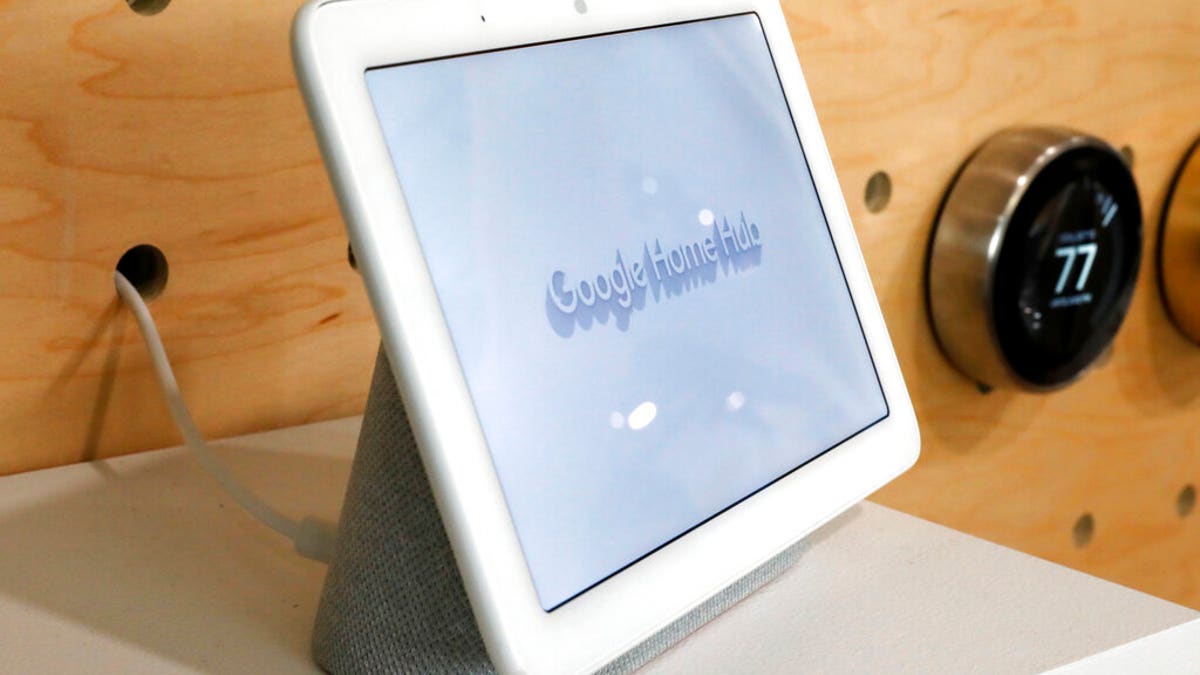
Google Home Hub is one of the company's devices that offers Google Assistant. (AP)
Google Assistant has a similar feature called Voice Match. You can teach Google Assistant how to recognize your commands more accurately.
- Open the Google Home app.
- Tap your profile picture or initials.
- Head to Assistant settings > Voice Match.
- Click Add Devices.
- Follow the on-screen directions.
Get even more from Google Assistant with these 5 helpful tricks.
5. Make your smart assistant smarter
Often, Alexa, Google Assistant, or Siri will ask for clarification about something you said. This can be annoying, but answering will help train the AI to know you better.
When you respond to clarify what you were asking about in the first place, it shows your smart assistant how to do better in the future. Every clarification you make, your AI technology remembers and adapts to, making it less likely for you to have to repeat yourself next time.
There are, however, some questions and settings that might be worth the annoyance. Tap or click for fixes to 5 irritating Echo settings.
Bonus Tip: How Bezos, Musk, and Buffett pay no federal taxes and a bonus for anyone who owns a home
Check out my podcast "Kim Komando Explains" on Apple, Google Podcasts, or your favorite podcast player.
ProPublica obtained IRS information showing how billionaires like Jeff Bezos, Elon Musk and Warren Buffett pay little in income tax when compared to their massive wealth — sometimes, even nothing. I sat down with an experienced tax accountant who works with wealthy clients to get the scoop. Plus, we talked about special tax credits to lower your taxes.
Tap or click here to listen to this 30-minute podcast now.
What digital lifestyle questions do you have? Call Kim's national radio show and tap or click here to find it on your local radio station. You can listen to or watch The Kim Komando Show on your phone, tablet, television, or computer. Or tap or click here for Kim's free podcasts.

