Fox News Flash top headlines for June 2
Fox News Flash top headlines are here. Check out what's clicking on Foxnews.com.
Get this: More than 300 billion emails are sent and received every day. Gmail is, of course, one of the biggest providers out there.
If you’re a Google user, make sure your account is secure. Your inbox includes a ton of information you don’t want to end up in the wrong hands. Tap or click for five vital security steps.
Speaking of security, have you ever been copied on an email you shouldn’t have seen? It happens. Tap or click for the proper etiquette for including contacts in the CC or BCC field.
For most of us, email organization is more a dream than a reality. I recommend one smart trick for every homeowner: Set up an email address just for your home.
Why you need a digital home for your physical home
Over the past five months, I sold the home we lived in for the past 17 years and bought a temporary home that we're living in until our new home is done being built. That's three homes' continuous stream of details, including utility bills, repair invoices, home inspection reports, insurance documents, cable and internet bills, landscaping services, and much more.
Even if you’ve lived in the same house for years, the emails can stack up. Creating an email account specifically for your home helps you manage and track of all those messages without losing anything in the sea of your primary inbox.
It's a good idea to share a dedicated home email address with others in your household. You and your spouse can manage messages without bugging each other to forward this or that.
If you need more convincing, it’s a great idea to use this email to set up accounts for things like streaming services, Pinterest, grocery delivery, and anything else home-related.
EMAIL TIP: 10 hidden Gmail features you should be using

Cheerful man sitting in front of his computer monitor eating and working. (iStock)
Set up your home’s email address
There are two ways to go: You can create a brand-new email account with its login info or create an alias account tied to your primary email address.
Both have pros and cons, but using an alias account is easiest. You can set up a folder (or multiple folders) to capture all the emails sent to this account within your primary inbox.
Here’s a nifty trick.
- To create an alias in Gmail, just add a plus sign and a word or phrase to your primary email address. It looks something like this: johndoe+home@gmail.com.
- Now you can set up a folder (Gmail calls these Labels) to shuttle the mail to that address in one spot. Here's how:
- In the search box at the top, click the Show search options icon.
- In the "To" field, type in your new home email address alias, then click Create filter.
- Choose what you’d like the filter to do. Select Skip the inbox if you want these emails to skip your primary inbox and only appear in a special folder. You can also choose Apply the label > New label to create a new folder where you want your messages to go.
- Click Create filter to finish.
This will only affect new emails that come to your inbox and won't apply retroactively. That leads us to our next step.
CLEAN IT UP: 5 tricks I use to keep my inbox in check

Dad holds their daughter at the kitchen table while Mom checks her email, minus baby, on her laptop next to him. (iStock)
Start organizing the fast and easy way
Next, organize the emails you already have so you can apply the label you created above. That will put your home-based messages in one spot. If you choose to create a new account instead, you can start forwarding old messages there.
Search your inbox and label the relevant emails for your new home email address. This also gives you a chance to delete the ones you don’t need anymore.
If you regularly get messages related to your home from certain senders, there’s no need to email them. It’s easier to set up automatic forwarding for specific contacts, sending those messages to your new inbox or label.
Here’s how to set up automatic forwarding for contacts using filters in Gmail:
- Open the Gmail account you want to forward messages from.
- Click the checkbox next to the email you want and click the three dots at the top of the page.
- Click Filter messages like these. Check that the sender’s address is in the From field.
- Click Create filter, then Add forwarding address.
- Enter the address of your new home inbox and click Next, then Proceed.
- You’ll need to confirm the forwarding request in your inbox.

Close-up of female hands on laptop keyboard. (iStock)
If you use Outlook instead, follow these steps:
- Open the Outlook account you want to forward messages from.
- Go to Settings > View all Outlook settings.
- Select Mail > Rules > Add a new rule.
- Enter a name for the rule.
- Open the Add a condition dropdown menu and select From.
- Enter the email address you want to forward to your new inbox.
- Open the Add an action dropdown message and select Forward to.
- Enter the address of your new home inbox and click Save.
- Want more email how-to tricks? Check out these free guides
My team and I create practical, easy-to-follow instructions to help you get things done in your digital life.
Practical Tech Tip: How to change your mobile email signature
Tech Tip: How to unsend an email before it goes through
PODCAST PICK: Tech Refresh: A special interview with me, Kim Komando
In this special episode of Tech Refresh, I sat down with Komando.com Content Director Allie to talk about my career in broadcasting, building a business, my family and the tragedy that shaped who I am today.
Check out my podcast "Kim Komando Today" on Apple, Google Podcasts, Spotify, or your favorite podcast player.
Listen to the podcast here or wherever you get your podcasts. Just search for my last name, "Komando."
What digital lifestyle questions do you have? Call Kim's national radio show and tap or click here to find it on your local radio station. You can listen to or watch The Kim Komando Show on your phone, tablet, television, or computer. Or tap or click here for Kim's free podcasts.
Copyright 2022, WestStar Multimedia Entertainment. All rights reserved. By clicking the shopping links, you’re supporting my research. As an Amazon Associate, I earn a small commission from qualifying purchases. I only recommend products I believe in.