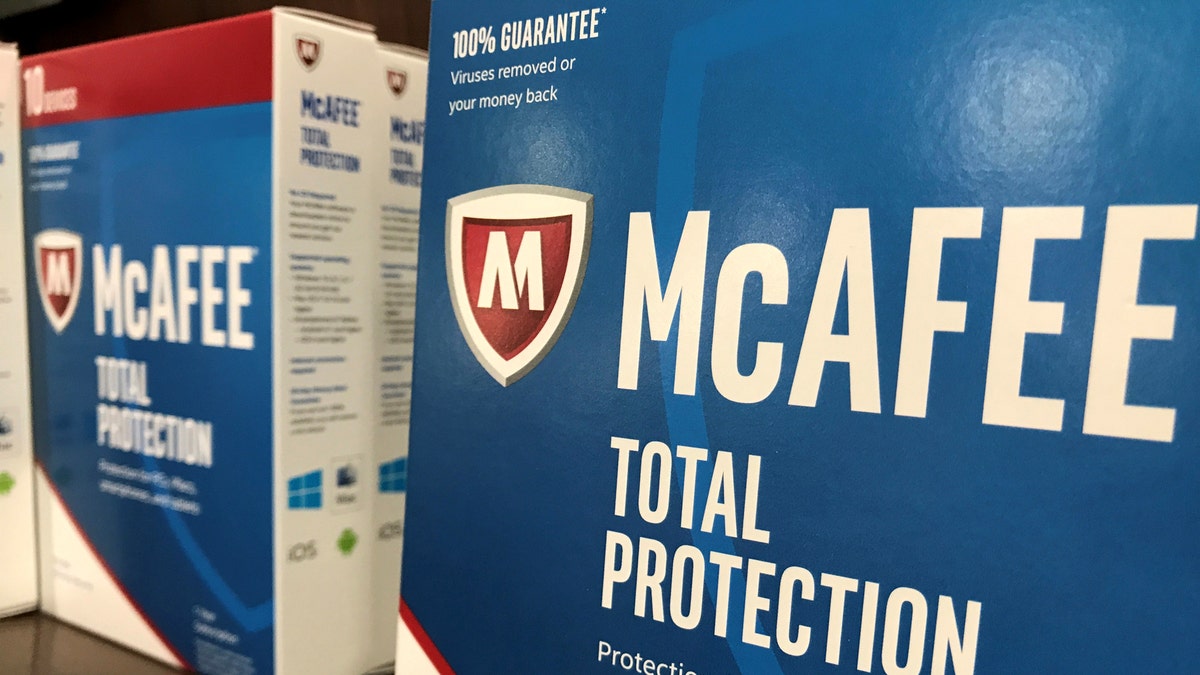
File photo: McAfee computer security software is shown for sale at a computer store in San Marcos, California, U.S., May 15, 2017. (REUTERS/Mike Blake)
The moment you log on to the internet, your computer starts its game of Russian roulette. I know that sounds bleak and frightening, but it’s true. The personal data you store on your hard drive is a magnet for hackers and cybercriminals, and they will stop at nothing to break into your system.
These attacks are often overt and frightening. Virtual bandits have committed wave after wave of digital crimes. They have extorted untold bitcoins from regular users desperate to decrypt their files.
Tip in a Tip: Just a few weeks ago, ransomware affected some 200,000 Windows computers all over the world. Click here to learn how to protect yourself from ransomware attacks.
So how do you know if the security you set up on your computer really works?
Hackers use many different methods to invade your computer, so you’ll want to approach the problem from several angles. Think of it like a rancher leaning on the fence to make sure it’s still sturdy. Here are some ways to keep that fence from falling over.
1. Test your settings
The first tool in your arsenal is Microsoft Baseline Security Analyzer. This free tool examines your Windows and Office settings for any potential problems, especially contamination.
First, MBSA will test your user passwords and let you know if any account has a weak or disabled password, which is easy prey for hackers.
MBSA will also check many of your account settings. Is your computer set up to get automatic updates? Does it have more than one administrator account? This software will check all of that for you.
MBSA also has guides to what settings are preferred, and why. Just click the “What was scanned” or “Result details” link to read them.
Also, pay attention to your shared folders. MBSA will show you folders set up for sharing. You may have opened up some private folders in the past, meaning anyone on your network can access files in these folders. Make sure you’re sharing only what you mean to share, and with whom. Click here to learn more about MBSA and download this free tool.
2. Update your browser plug-ins
I’ve said it before, and I’ll say it again: Keep your browser updated. Only the latest, safest version will help protect you from infections and attacks.
But an up-to-date browser is just the beginning. You need to make sure your browser plug-ins are up to date, as well. An outdated plug-in leaves your browser and your computer vulnerable, even if your browser is up to date.
Open up the browsers on your computer, even the ones that you don’t use, and go to Mozilla’s Plugin Check. It will show you every plug-in installed on the browser and whether it’s up to date. Even though Mozilla is the same company that makes Firefox, the Plugin Check works for Internet Explorer, Chrome and other browsers. If you want to remove any plug-ins or toolbars you find, follow the instructions I provide here.
3. Test your firewall
One of the most fundamental security setups is a firewall. Windows and Mac have decent firewalls built in, and many third-party security programs include them.
A firewall keeps hackers from seeing your computer online. Even if they know where your computer is, the firewall keeps them out.
But firewalls are not perfect. A wrong port setting can send up a flare, revealing your computer or giving hackers an opportunity to slip past. If you have a virus, it might have changed your settings without you even knowing.
A port test service like PortTest scans your firewall to make sure your computer is invisible. If it can see you, so can the hackers. Click here to test your computer’s firewall.
4. Permanently delete files
Newsflash: Deleting your files doesn’t actually remove them. They can hang around on your hard drive for days or weeks, and anyone who knows what they’re doing can recover them.
That’s why it’s a good idea to permanently delete sensitive files you no longer need. Click here for step-by-step instructions.
But even then, you don’t want to just dust your hands and assume the files are gone. To confirm they’ve been deleted, fire up a file-recovery program like Recuva and see what it can find on your system.
If it doesn’t find the files you permanently deleted, you’re in good shape.
5. Check your Facebook settings
Your computer isn’t the only place you store information. Facebook is packed with personal data that a scammer would love to mine.
That’s why they invented the “View As” tool. It shows you what your profile looks like to the public or specific people. If any of your information has the wrong settings, you’ll be able to spot it immediately.
Go to Facebook and open Settings >> Timeline and Tagging. Next, go to “Who can see my things on my Timeline?” and click “View As.”
Consider this the “au naturel” setting of Facebook. You’ll see exactly what your profile looks like to strangers. Click through your Timeline, About, Photos, Friends and other sections to see if vulnerable tidbits have slipped through.
Remember, you can edit every single thing in your profile. To the right of each item, you’ll find an icon with an upside-down triangle. Click this to choose who can see the information. It’s a shortcut that will save you a lot of headaches down the line.
There are plenty more settings you can use to change your Facebook privacy. Click here for a full walk-through of Facebook’s privacy settings and how they work.
How else can you keep your computer secure from trespassers? Be sure to listen to or download my podcasts, or click here to find it on your local radio station. You can listen to the Kim Komando Show on your phone, tablet or computer. From buying advice to digital life issues, click here for my free podcasts.
Copyright 2017, WestStar Multimedia Entertainment. All rights reserved. Learn about all the latest technology on the Kim Komando Show, the nation's largest weekend radio talk show. Kim takes calls and dispenses advice on today's digital lifestyle, from smartphones and tablets to online privacy and data hacks. For her daily tips, free newsletters and more, visit her website at Komando.com.




















