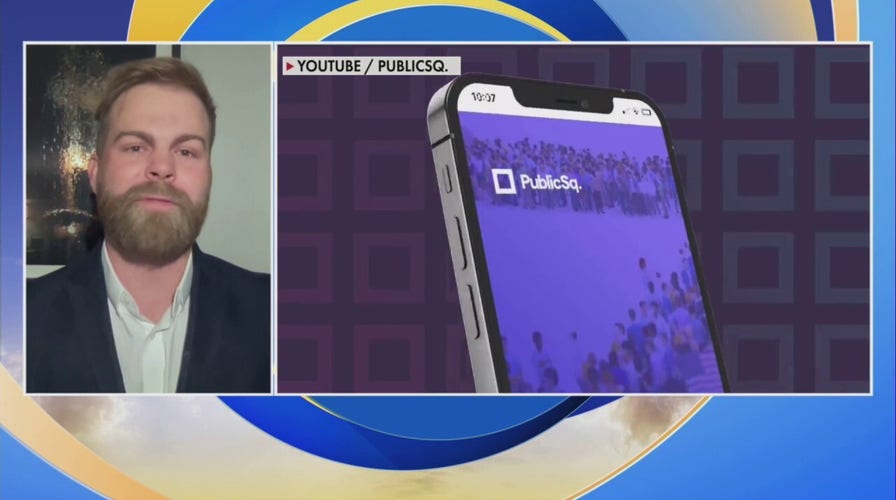Conservative version of Amazon gaining following by consumers feeling abandoned by woke corporations
PublicSq. CEO and founder Michael Seifert creates a new marketplace for businesses that respect 'fundamental' American values.
Let's face it, there's data online about us everywhere. From our social media profiles to our online shopping habits, it seems like there's no escaping the collection of our personal information.
And while some of this data is necessary for certain services, such as online shopping with Amazon, it's important to know what information is being collected and how it's being used.
The good news is that you have some level of control over the data you're giving to Amazon. In fact, you can easily find out exactly what information Amazon has collected about you and take steps to manage it. This process is simpler than you might think and can be done in just a few steps. Here's how to find out everything Amazon knows you about.
What information does Amazon keep?
Within your Amazon account, the company would know your full name, address, payment information and email address. These are just basic details that you must provide so that you can continue to receive whatever items you order through the site.
However, Amazon collects a bit more than just your basic information. According to its privacy policy, the company collects data based on what information you willingly provide, the information that is gathered automatically, and from other sources such as third-party providers.

Woman on laptop sitting on the bed (Fox News)
HOW TO KEEP YOUR AMAZON GIFT PURCHASES A SECRET
Information you willingly provide can include:
- Anything you add or remove from your cart
- Your interactions with your Alexa device, if you have one
- Contacts you upload to your profile
Information that is gathered automatically can include:
- Your computer or mobile phone’s IP address
- The location of your device
- Your purchase and content history
- Downloads
- Streams
- Playback details
Information gathered from other sources can include:
- Updated delivery and address information
- Search results and links
- Credit history information from credit bureaus
- Information about internet-connected devices and services linked with Alexa
AMAZON DELIVERY DRIVER RECOUNTS BEING HELD AT GUNPOINT: ‘HOPING I DON’T DIE'
How can I see what Alexa knows about me?
There is a way for you to obtain a data report from Amazon within your account so that you can see just how much the company knows about you. Here's how to do it on your phone or laptop.
- Log in to your Amazon account
- (on your laptop) Hover over your name in the top right-hand corner and click Account under the Your Account heading, or on your phone, tap the icon that looks like a person on the bottom of the screen
- Scroll down to where it says Data and Privacy and click Request Your Information
- If you wish to request data for something specific, you can choose a category from the dropdown menu. If you want a full report of all your data, choose Request All Your Data
- Click Submit Request
- You should get an email from Amazon to confirm this request via a link. Your request will confirm once you click that link
- Amazon says that these requests should not take more than one month, but they will notify you if there is a delay

A man on a tablet (Fox News)
HOW TO RECYCLE YOUR OLD ELECTRONICS INTO AMAZON GIFT CARDS
What other ways can I take back my privacy in my Amazon account?
There are a ton of default settings that Amazon opts you into without you even realizing, so here are a few more tips for privacy settings on your Amazon account that you should change right now.
Opt out of Amazon's targeted ads
Opting out of Amazon's targeted ads will keep the items you buy on the site from creepily following you around the web. Here's how to do it.
Log in to your Amazon account
Go to the Advertising Preferences Page
On a desktop, you can find this by clicking the three horizontal lines in the upper left-hand corner > Your Account > Communication and content > Advertising Preferences
On a smartphone, you can find this by clicking the person icon at the top right > Your Account > Personalized content > Advertising preferences
Select Do not show me interest-based ads provided by Amazon and click Save Changes
Click Delete ad data to remove existing information from Amazon’s ad systems
AMAZON DELIVERY DRIVER SHARES HARROWING ORDEAL AFTER FALLING 13 FEET INTO SEPTIC TANK
Limit Alexa data collection
If you use an Amazon Echo speaker or other Alexa device, you should go to Amazon’s Alexa privacy page and make these changes.
To find this page on your computer:
- Click the three horizontal lines in the upper left-hand corner
- Click Your Account
- Go to Digital Content and services
- Click Manage content and devices
- Hover over Privacy settings and click Alexa Privacy (once there, see steps below)
- To find this page on a smartphone:
- Click the three horizontal lines in the lower left-hand corner
- Click Settings
- Go to Alexa Privacy
- Click Manage Your Alexa Data and tap (once there, see steps below)
- Once you've gotten to the page, complete the following 4 steps.
- Voice Recordings
- Under Voice Recordings, click Choose how long to save recordings
- Select Don’t save recordings to stop Amazon from storing the audio of your voice commands
- Click Confirm
- Smart Home Device History
- Under Smart Home Device History, click Choose how long to save history
- Select Save history for three months
- Click Confirm
- Detected Sounds History
- Under Detected Sounds History, click Choose how long to save history
- Select Save history for three months
- Click Confirm
- Help Improve Alexa
- Under Help improve Alexa, turn off Use of voice recordings and Use messages to improve transcriptions
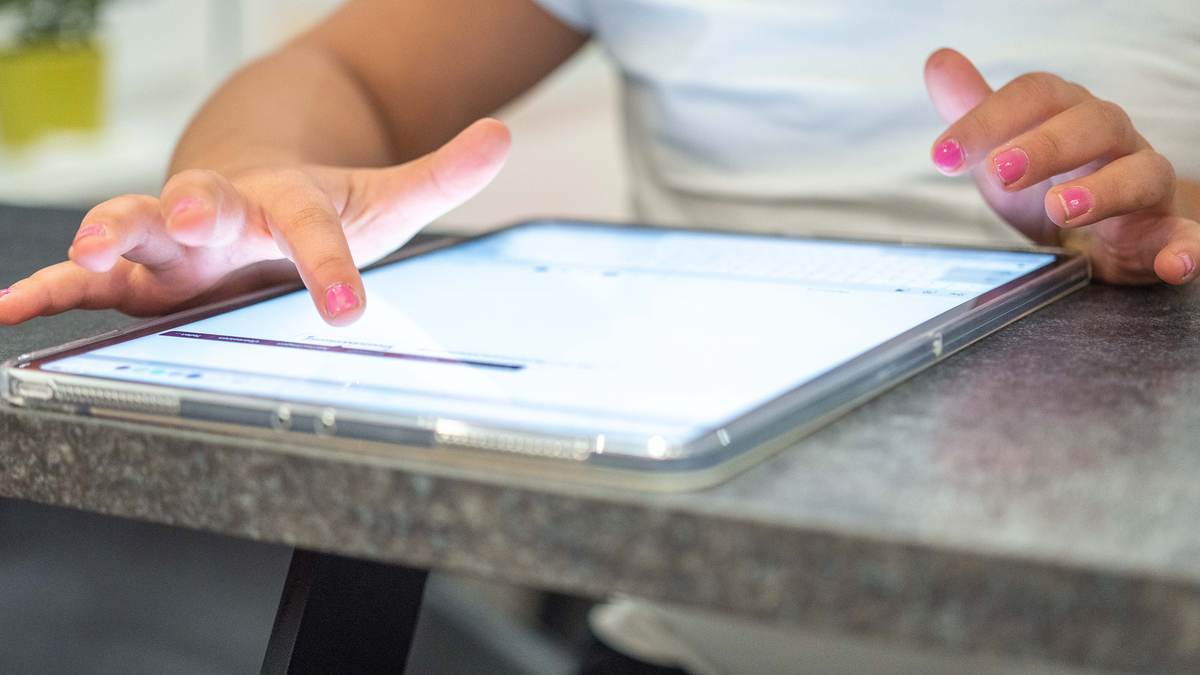
An elementary school student sits at a tablet computer typing. (Mohssen Assanimoghaddam/picture alliance via Getty Images)
MORE: HOW TO GET IN TOUCH WITH AMAZON CUSTOMER SERVICE DIRECTLY
Minimize Amazon device data collection
For other Amazon devices you might own, such as a tablet or Kindle e-reader, you should disable all data from being collected as well. Follow these steps to do so.
- Go to Amazon's Devices Privacy Page
- On a desktop, find this page by clicking the three horizontal lines in the upper left-hand corner > Your Account > Digital Content and services > Manage content and devices > hover over Privacy settings > Amazon Devices Privacy
- On a smartphone, find this page by clicking the person icon at the top right > Your Account > Account settings > Manage content and devices > Privacy settings > Amazon Devices Privacy
- Select your device
- Turn off Device Usage Data, Interest-based ads, and Collect App Usage Data
- Repeat these steps for all devices listed
- Hide your Amazon browsing history
- If you share a computer or even an Amazon account with multiple people, you can clear your browsing data to keep your interests private from others. Here's how to do it.
- Go to Amazon's Browsing History page
- On a desktop, do this by clicking the three horizontal lines in the upper left-hand corner > Your Account > Order and shopping preferences > Your Amazon profile > Browsing History
- On a smartphone, do this by clicking the person icon at the top right > Your Account > Personalized content > Profile > Scroll to the bottom and click Browsing History
- Click on Manage History
- Click Remove all items from view to clear previously searched items
- Toggle off Turn Browsing History on/off
- Change the default public view to make Amazon Wish Lists private
- Amazon Wish Lists are not private by default. Anybody in the world can see what you have your eye on from the mega online retailer at any time.
- From Amazon.com, select the three-line All menu on the upper left
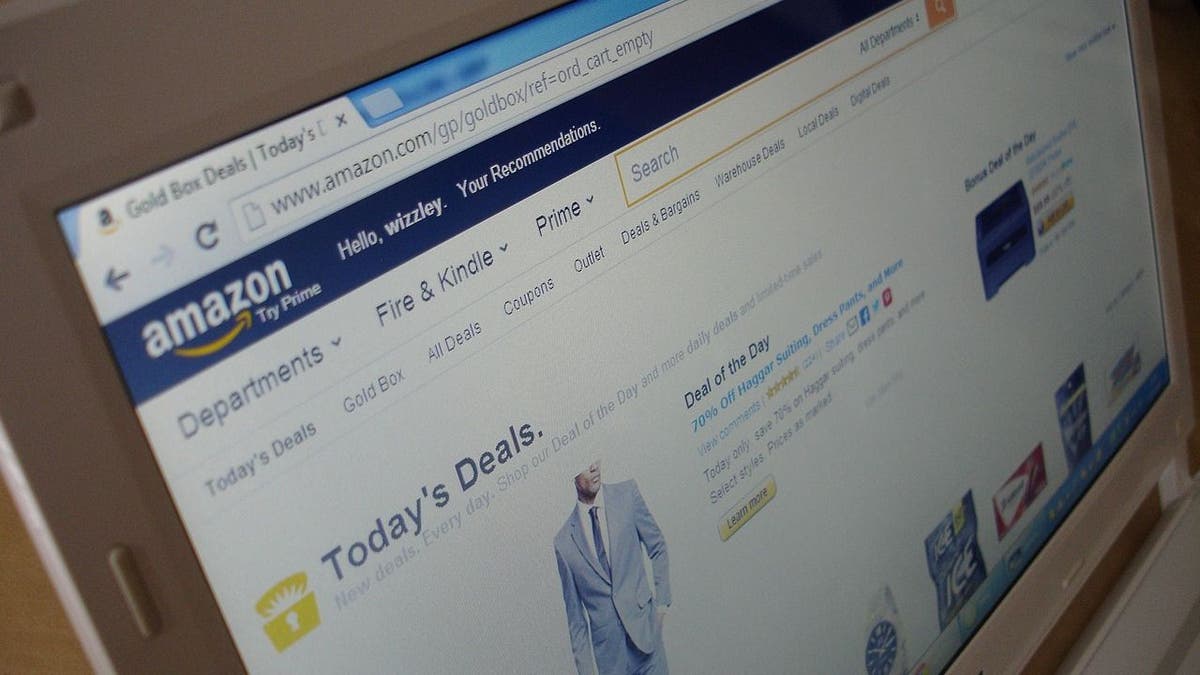
Amazon site for shopping (Fox News)
Tap Your Account under the Help & Settings section
- Choose Your Lists
- Tap Your Lists on the bar that says Your Lists Your Idea Lists Your Friends
- Click the three-dot More link on the upper right
- Select Manage List
- In the Privacy section, change from Public, Shared to Private in the dropdown options
- Tap Save Changes
- Repeat these steps for each of your Lists that you want to make private.
Make Your Amazon Profile Private
You probably had no idea that there is a public profile of you on Amazon available. To make this private, follow these quick steps.
- From Amazon.com, select the three-line All menu on the upper left
- Tap Your Account under ‘Help & Settings’ section
- Scroll to the Ordering and shopping preferences section
- Choose the link to Your Amazon profile
- Press the white button labeled Edit your profile
In the Edit public profile area you can change your real name to something else less identifiable
- Empty out any of the sections that include Bio, Occupation, and Website
- Click Save
- Now tap the Edit profile public visibility tab to the right of Edit public profile
- Select Hide all activity on your public profile
- Select Hide sensitive activity, which will hide all reviews you create for sensitive products from your Public Profile page
- Click Save
CLICK HERE TO GET THE FOX NEWS APP
Have you received your data report from Amazon yet? Let us know how thorough it was.
For more of my tips, subscribe to my free CyberGuy Report Newsletter by clicking the "Free newsletter" link at the top of my website.
Copyright 2023 CyberGuy.com. All rights reserved.