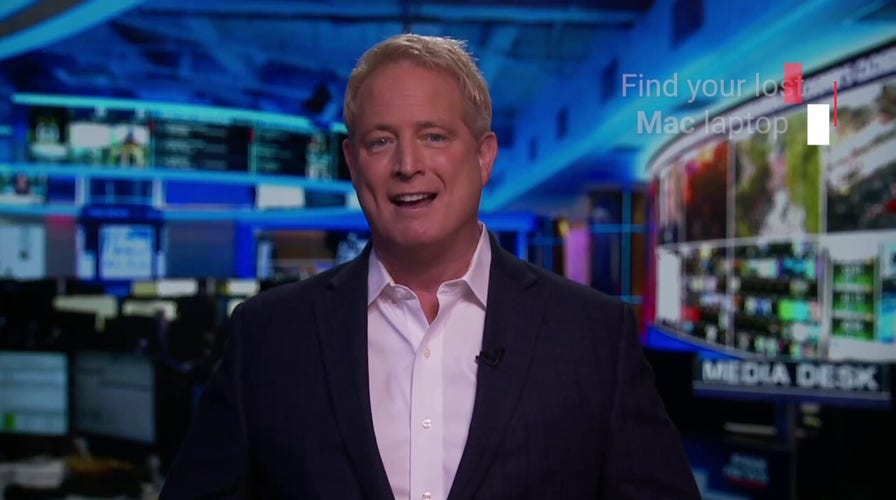Losing your laptop can be scary and incredibly stressful, especially considering the amount of money you spend when purchasing them and the important information you keep stored on them. That's why we're showing you how to locate your laptop should it ever get lost or stolen.
How to find your lost MacBook
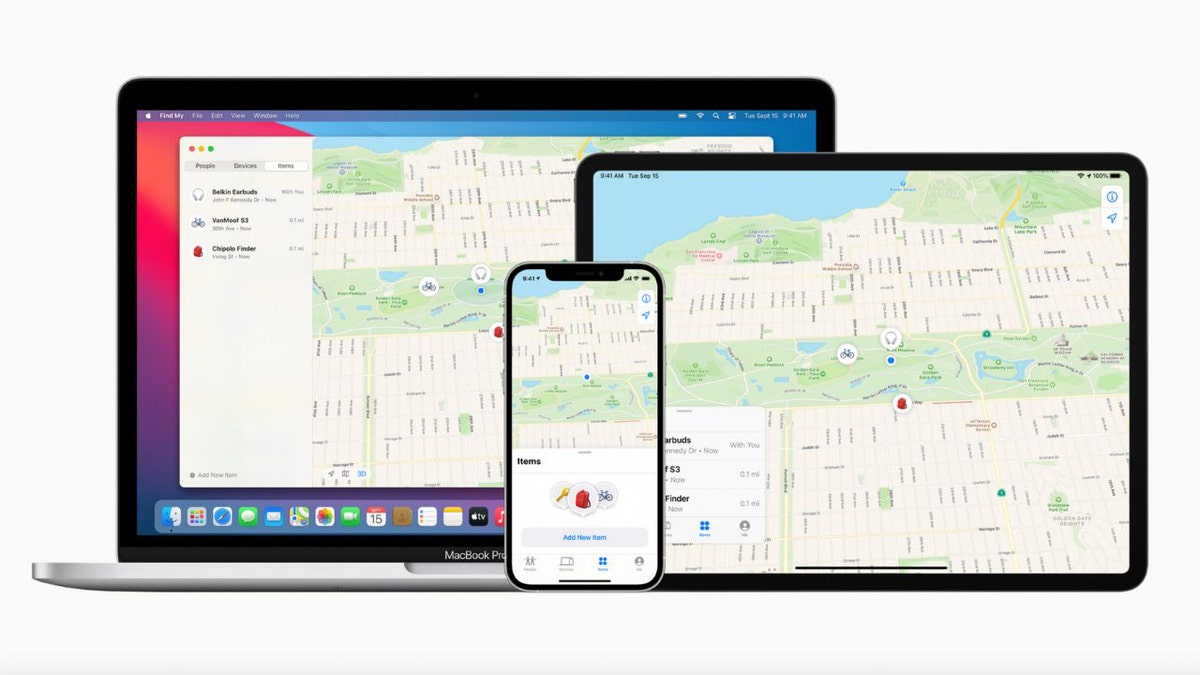
Here's what to do if you misplace your MacBook. (Apple)
Before your Macbook goes missing, be sure to set up the Find My feature by following these easy steps:
Turn on your Location Services
- Go to System Settings
- Select Security & Privacy
- Go to the Privacy tab and select Location Services
- Turn on Location Services and Find My in the list of apps.
Set Up Find My on Mac
- Go to System Settings
- Click your name at the top of the sidebar. If your name is not there, click Sign in with your Apple ID
- Click iCloud
- Click Find My Mac and turn it on
- When asked to allow Find My Mac to use the location of your Mac, click Allow
- Click Done.
HOW TO TRACK SLEEP ON YOUR APPLE WATCH
How to use Find My
- Open Find My by going to another device and selecting the Devices tab, or by signing in to iCloud.com/find and selecting All Devices
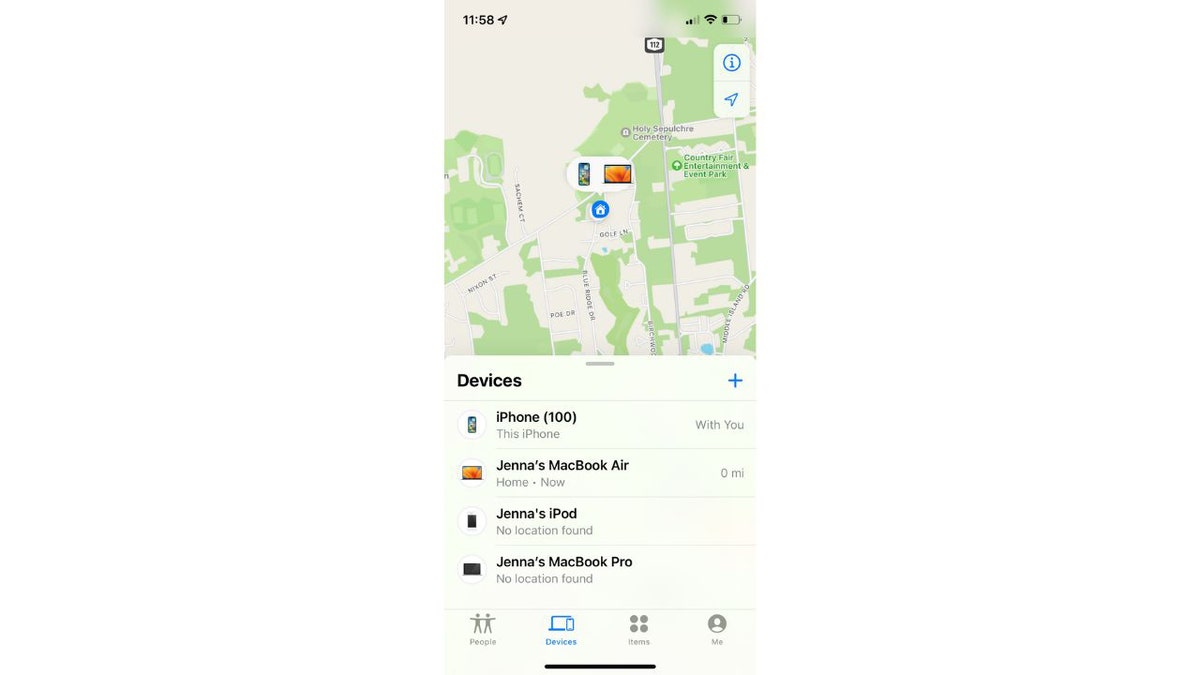
Use the Find My app to locate your MacBook. (Apple)
- Select your Mac to view its location on a map
- If your Mac is nearby, you can have it play a sound for you to hear so that you can locate it
- If your Mac is not nearby, you can remotely lock your Mac with a passcode to prevent unauthorized access by going to Mark As Lost and selecting Activate, or by selecting Lock on iCloud.com.

Here's how to lock your MacBook remotely. (Apple)
If you are unable to find your Mac after taking these steps, or if you didn't get the chance to set up Find My before your Mac went missing, you can still protect your data.
If you hang out a lot with a trusted friend or family member, do the following now in case you lose the iPhone later.
LOCATION SOFTWARE: LIFESAVING OR LIFE-THREATENING?
How to protect Mac data without Find My
- Change your Apple ID and passwords from your other Apple devices by going to Settings>Apple ID> Name, Phone Numbers, Email
- Change passwords for other accounts you've used with your Mac including email, banking, and social media sites
- Report your Mac as stolen to local law enforcement and give them the serial number, which can be found on the packaging your Mac came in
- Erase your Mac by going to Find My on another Apple device and selecting Devices>Your Missing Mac>Erase This Mac.
CLICK HERE TO GET THE FOX NEWS APP
For more of my iPhone tips, head over to CyberGuy.com and search "Apple" and be sure to sign up for my free newsletter at CyberGuy.com/Newsletter.
Copyright 2023 CyberGuy.com. All rights reserved. CyberGuy.com articles and content may contain affiliate links that earn a commission when purchases are made.
Kurt "CyberGuy" Knutsson is an award-winning tech journalist who has a deep love of technology, gear and gadgets that make life better with his contributions for Fox News & FOX Business beginning mornings on "FOX & Friends." Got a tech question? Get Kurt’s CyberGuy Newsletter, share your voice, a story idea or comment at CyberGuy.com.