Mother’s Day gifts for a tech-savvy mom
‘The CyberGuy’ Kurt Knutsson joins ‘Fox & Friends Weekend’ to showcase Mother’s Day gift ideas ahead of the holiday.
Buying a laptop can be a dreadful experience. With so many options and configurations available, figuring out which laptop is the best option for you can feel just about impossible.
There are many different screen sizes, processors and storage options in laptops these days, and that's why I've put together this guide.
This guide will cut through the jargon and explain your best options on a practical level.

A man on his laptop (Kurt "CyberGuy" Knutsson)
Pick an operating system
Before you start looking at laptops, you’ll want to decide which operating system (OS) you plan on using. Today, there are four major OS options, each with strengths and weaknesses. You'll want to pick an OS based on what software you use. Let's break down the three most popular options together.
Windows
The most popular operating system on the market is Microsoft Windows. Some industry insiders believe the glory days of Windows peaked during the XP era, but Windows 11 is more than satisfactory for the vast majority of users. I personally use a Windows 11 desktop, which I use as a media center for playing the occasional game. It will be the best bet for most users, especially if you need to use Microsoft applications such as MS Office, Outlook or Excel.
NEW TECH, AI DEBUTS AT CONSUMER ELECTRONICS SHOW
MacOS
MacOS features an easy learning curve and is a beginner-friendly operating system, but don't let that fool you. MacOS is a premium operating system and one of the more powerful OS's for creative work and programming. As a premium operating system, you have significantly fewer options when buying a laptop with MacOS, limiting you to Apple's MacBook Air and MacBook Pro laptops.
ChromeOS
Google's ChromeOS is an excellent solution for anyone who can do most of their work in a web browser. Laptops running on ChromeOS, often called Chromebooks, are some of the cheapest laptops on the market, so the OS is an excellent option for students and casual users who don't use any powerful applications such as video editing.
The catch is that since Chromebooks are typically not that powerful, there's little support for applications like the Adobe Creative Suite or Microsoft Office. You'll also need a reliable, always-on internet connection to get the most out of a Chromebook.

A man working on his computer (Kurt "CyberGuy" Knutsson)
Choose your ideal size
Size matters, especially if you’ll be lugging your laptop away from home. Would you like a laptop that's easy to take anywhere you go? Or do you need something more like a mobile workstation with a large, color-accurate display that you don't plan on moving much?
12 inches and under
For the absolute smallest laptops on the market, Ultrabooks start at 11 inches and 2½ pounds and go up to 12 inches and three pounds. These are the smallest laptops on the market and typically aren't the most powerful, although mobile processing has come a long way in the past two years.
13 to 15 inches
This is my favorite size when it comes to laptops, and you'll find that most laptops available on the market are in the 13-inch to 15-inch range. These laptops focus on delivering a sweet spot between portability and processing power.
16 inches and above
These are the largest laptops on the market and often the heaviest but most powerful.

A woman working on her laptop (Kurt "CyberGuy" Knutsson)
Understanding processors
Once you've decided which operating system you need and which size you prefer, it's time to pick a processor. Unless you are buying a MacBook, you will be deciding between either Team Blue (Intel) or Team Red (AMD). Both companies offer great processors, but I'll break down what you should look for in both Intel and AMD processors. I'll also include a quick note on Apple's own M-processors if you are buying a MacBook.
Intel
Intel's main offerings when it comes to processors are the Core i3, Core i5, Core i7 and Core i9. The Core i3 is going to be the least powerful processor of the bunch, while the Core i9 is the most powerful. Intel loads its processor names with a confusing string of numbers, such as the Core i7-1355U. Let's quickly break down what this means.

Inside a computer (Kurt "CyberGuy" Knutsson)
MORE: BEST ACCESSORIES TO GET FOR YOUR LAPTOP
The Core i7 is the second most powerful processor in the series, and the 13 represents the processor's generation, so this is the Core i7's 13th generation, while the third and fourth numbers represent this processor's speed. For example, the Core i7-1355U is not as powerful as the Core i7-1555U, and so on.
The letters you see after will correspond to different standards that Intel uses. Here's what they mean: Y series chips are optimized for battery life. If the battery is your main concern, this is what you will look for. U series chips are optimized for power efficiency, and H are optimized for performance.

Computer parts (Kurt "CyberGuy" Knutsson)
MORE: THIS IS THE WAY CLEAN FREAKS GET THEIR FILTHY TECH SPOTLESS
AMD
Unfortunately, AMD doesn't make things much easier when deciphering their naming conventions. Consider the AMD Ryzen 7 5600X. In 5600X, the 5 represents the generation, so this is a 5th-generation processor, and the 600 refers to power.
So, we can decipher that this is a middle-range processor, and the lettering at the end corresponds to optimization. X in this case means the processor is optimized for high performance, so this would be a good processor for gaming, video editing or other resource-intensive applications.
Apple's processors for MacBook models
In the past, Apple utilized Intel processors in its MacBook Pro and MacBook Air laptops. However, since 2020, Apple has begun manufacturing its own processors known as Apple Silicon, which are now used in the MacBook Pro and MacBook Air laptops.
Fortunately, there are few Apple M-processors out, so you will only have to decide between the three generations of M-processors on the market. They are the M1, M2 and M3 processors, and within each of these processors, you get to choose between three options.
M — These are the base-level processors included in MacBook laptops, such as the M2 Pro, or M1 Pro.
M Pro — The 'Pro' series processors from Apple offer enhanced battery life, more power, and are ideal for creative professionals.
M Max —These are the second-most powerful processors offered by Apple, and they include additional cores dedicated to graphics performance. These are the ideal processors for video pros who deal with complex files.
M Ultra — The Ultra'series processors are the highest of the high and are even a bit overkill for the most professional complex work situations. This is what professionals buy if they don't want to replace a MacBook anytime soon.
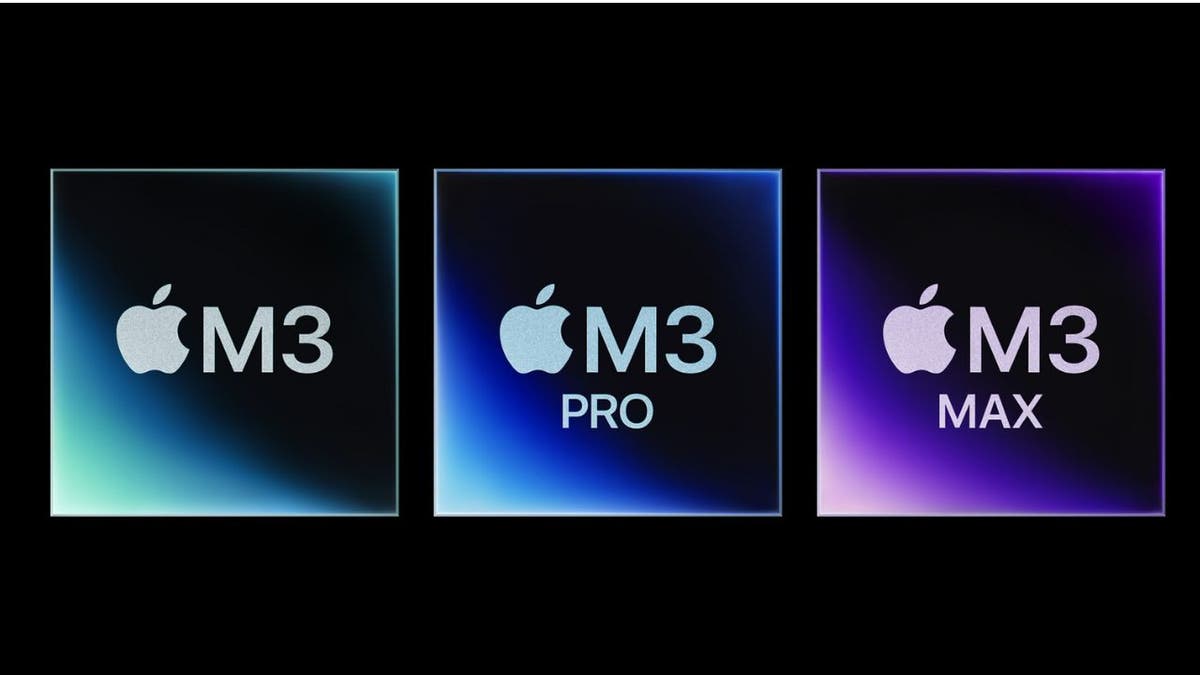
Apple processors (Apple)
Simple guide to processors
If you want to cut through all of the technical jargon, here's a quick checklist you can think about when selecting processors. Here's a list of popular AMD Ryzen processor prefixes you should be looking out for. There are three different M-processors available currently, and the number that immediately follows the M refers to the generation.
- AMD Ryzen 3 - Very slow, often found in the cheapest laptops and AMD-based Chromebooks.
- AMD Ryzen 5 - Best speed for most people overall, not too slow, with a good suite of integrated graphics for light gaming.
- AMD Ryzen 7 - Better for high-performance applications and gaming, ideal for video editing, 3D programming and other resource-intensive applications.
- AMD Ryzen 9 - Rocket ship level performance processing is the highest of the high that AMD offers for the consumer market.
Here's a quick list of Intel processors you should be looking out for
- Intel Core i3 - Very slow, often found in Intel-based Chromebooks
- Intel Core i5 - The sweet spot for most people, these processors are great for day-to-day applications such as Microsoft Office, Excel, some light gaming and browser use.
- Intel Core i7 - Better for power-intensive tasks such as gaming, video editing and programming.
- Intel Core i9 - Intel's rocket ship level performance processors, much like AMD, this is the highest of the high when it comes to consumer processor offerings from Intel.
MORE: HOW TO ORGANIZE PHOTOS SMARTLY ON YOUR PC
Graphics
All laptops come with either what's referred to as 'integrated' graphics, graphics chips that are part of the CPU or their own dedicated graphics card. For most people, integrated graphics will be more than enough. Integrated graphics will allow you to watch HD videos from your favorite streaming services, view images clearly and even play some casual games easily.
If you're a creative professional or gamer, you may want a laptop with dedicated graphics. Because these laptops have to house an actual graphics card on the motherboard, they tend to be larger, in the 15 inch and up range and often cost a premium.
A note on dedicated graphics
If you are someone who will end up needing a dedicated graphics card in your laptop, you'll be deciding between a graphics card from Nvidia or AMD. The majority of Nvidia graphics cards you will find will be from the company's Q-line, which are called the GeForce Max-Q. An example of a popular Nvidia graphics card in laptops for gamers is the GeForce 4070 Max-Q.
AMD's dedicated graphics cards are called Radeon graphics cards and start at the top of the line with the Radeon Vega cards, which are used for enterprise-level video editing, down to the consumer-level Radeon RX graphics cards.

Computer parts (Kurt "CyberGuy" Knutsson)
How much memory is enough?
When it comes to random access memory, or RAM, there's a wide range of options available in today's laptops. For most people, 16GB of RAM will be enough to get the job done quickly. RAM is what your laptop uses to store data, while the processor uses that data. In essence, RAM is what stores the data your CPU uses to execute your applications, and if you run out of RAM, you won't be able to do things such as open more browser tabs, leading to your laptop eventually freezing.
At minimum, you should get a laptop with 8GB of RAM, which will be enough for a casual Windows or Mac user, especially for anyone who is just using a laptop for daily emails and other browser-based tasks. The sweet spot is 16GB, which will make your laptop feel faster and is the minimum amount required for more intensive processes, such as gaming or editing photos.
If you're a power user who uses a laptop for programming and building software or a creative professional who needs a laptop for editing high-resolution videos, you will want between 16GB and 32GB of RAM. I personally recommend a minimum of 32GB for high-end users, such as pro gamers, creative professionals and software developers.
GET FOX BUSINESS ON THE GO BY CLICKING HERE
Storage options
Your hard drive is where you store everything on your laptop, from the operating system itself to your favorite photos and applications. When looking for a laptop, I highly recommend picking one that comes with a solid-state drive (SSD). You may notice that some budget laptops still use hard-disk drives (HDD), but I would caution anyone against buying a laptop with an HDD in 2024.
You'll need at least 256GB of storage space, but when it comes to storage, the more the merrier. I suggest trying to get a minimum of 512GB of storage space, and if you can afford it, it's worthwhile to get 1TB, especially if you work with a lot of different files, photos and videos. If you’ve already got an older laptop, check to see how much space you are using to understand your future needs better
Battery life
Battery life in laptops is better than it's ever been, largely thanks to advancements made in CPU manufacturing over the past decade. However, not all laptops are made equal when it comes to battery life, and you'll want to do a little bit of extra leg work to ensure you are buying a laptop with a battery life that is good for your needs.
I recommend sticking to laptops that offer at least eight hours of battery on a single charge. It's important to note, you shouldn't trust laptop manufacturers' battery life claims. Not that laptop manufacturers are lying, but their battery tests are under the most ideal situations, based on theoretical use, and are often higher than the average person ends up receiving. Instead, try searching the word "battery" in consumer reviews of different laptops and see what actual users are getting out of each laptop when it comes to battery.
MORE: TOP 11 HACKS TO BOOST YOUR MACBOOK'S BATTERY LIFE

Computer ports (Kurt "CyberGuy" Knutsson)
What ports do you need?
Ports are a necessary and often overlooked feature of purchasing a new laptop. You're going to want at least one of the smaller USB-C ports and if possible one of the larger USB-A ports, along with a microphone/headset jack (also called 3.5mm port) and I always make sure to have a USB-C to USB-A converter cable on hand just in case.
I personally recommend any laptop that charges with USB-C, and any laptop you are looking at will say if it can charge via USB-C in the specs section. This allows you to use any high-voltage USB-C cable to charge your laptop. Oftentimes, you'll be able to use the same cable that you charge an Android smartphone with to charge your laptop if it features USB-C charging.
MORE: THE BEST WIRELESS MICE OF 2024
Webcams
Your laptop should have a built-in webcam, although there are still laptops that don't have them in 2024, so be sure to check the specifications section to make sure. Lower-priced laptops will typically include a 720p webcam, which will be good enough for most users, as long as they aren't taking video calls all day. Personally, video calls from services like Zoom or Google Meet are a pretty big part of my life as a writer, so I prefer a laptop that comes with a 1080p webcam. Also, it’s important to beware if someone is spying on you through your webcam. Check out seven red flags by clicking here.
As you make your choice, read customer reviews
Once you've begun to narrow down a few different laptops that are ideal for you, you'll want to make sure you read customer reviews. Customer reviews will give you additional insight into the laptop that go beyond the specs page and answer questions such as "how does the trackpad feel" or "how long is the actual battery life". Customer reviews are one of the best tools in your arsenal when researching laptops, make sure to use them.
Kurt’s key takeaways
Buying a laptop has gotten more complicated recently, with so many new hardware releases from companies like Intel, AMD and Nvidia. We hope this guide has been useful to you in cutting through all of the marketing and technical jargon and helping you make sense of what you're looking for when shopping for a new laptop. Always remember to read customer reviews before committing to a purchase. A laptop is a major investment, and customer reviews will tell you what you're truly buying before purchasing.
CLICK HERE TO GET THE FOX NEWS APP
What are the top factors you consider when choosing a new laptop, and how do you prioritize them? Let us know by writing us at Cyberguy.com/Contact
For more of my tech tips and security alerts, subscribe to my free CyberGuy Report Newsletter by heading to Cyberguy.com/Newsletter
Ask Kurt a question or let us know what stories you'd like us to cover
Answers to the most asked CyberGuy questions:
- What is the best way to protect your Mac, Windows, iPhone and Android devices from getting hacked?
- What is the best way to stay private, secure and anonymous while browsing the web?
Copyright 2024 CyberGuy.com. All rights reserved.

