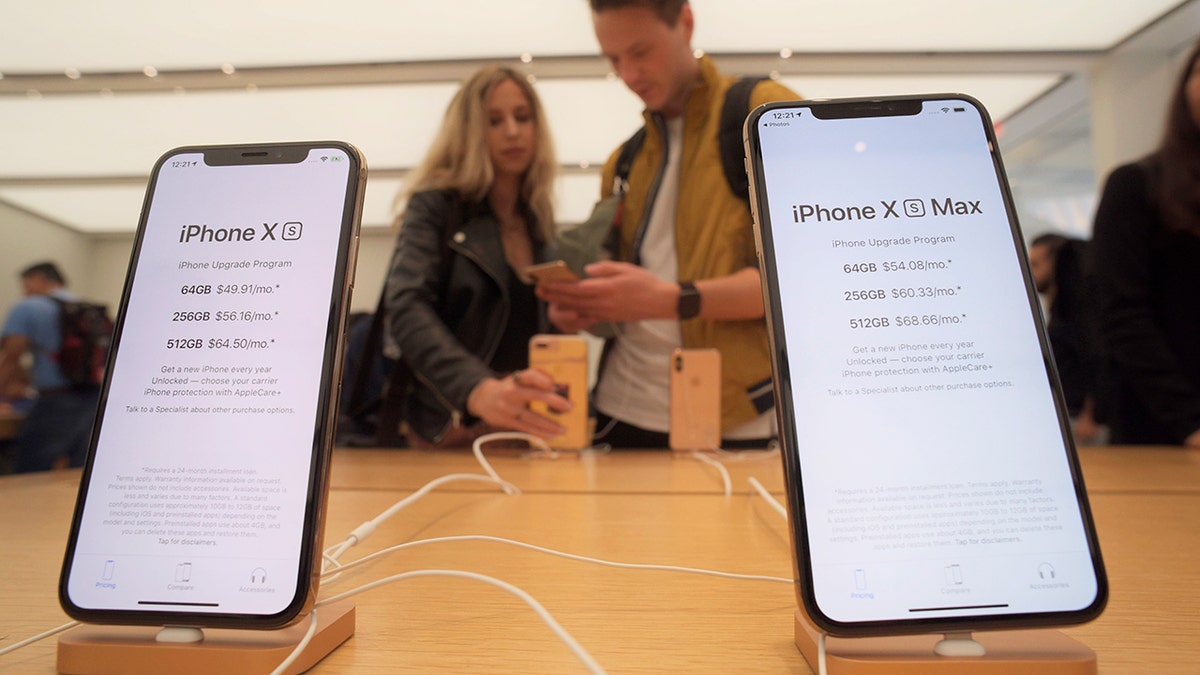
(AP Photo/Patrick Sison)
Hackers are getting smarter, so you'll be pleased to hear your iPhone has extremely powerful built-in defenses that you can take advantage of.
One of the best tricks you can employ to beat hackers is the iCloud Keychain, which helps you shut hackers out of all your online accounts.
We're constantly told to choose complicated passwords – but that's difficult with so many accounts.
iCloud Keychain remembers the passwords you type on your phone, encrypts them, and stores them in the cloud.
So you can choose very strong passwords without having to remember them – your phone will simply enter them for you at log in.
This is one of the best defenses against hackers.
"iCloud Keychain remembers things so that you don't have to," Apple explains.
"It auto-fills your information – like your Safari usernames and passwords, credit cards, Wi-Fi networks and social log-ins – on any device that you approve.
"iCloud Keychain stores your passwords and credit card information in such a way that Apple cannot read or access them."
And the Safari web browser now has a special feature called Strong Passwords.
When you sign up to a service on Safari, you'll get an option to use an auto-generated password that's very difficult for hackers to crack.
This password is automatically saved in your iCloud Keychain so you don't even have to remember it.
You can also add passwords you already have into the Keychain.
But one of the best features is the password re-use alert.
It's important to never use the same password on multiple accounts. If you do re-use passwords, hackers who break into one account can then get access to others.
Your Safari Saved Passwords will alert you when you have two passwords that match, and suggest a change for you.
How to set up iCloud Keychain
First, you'll need to make sure you're using an Apple device running iOS 7.0.3 or later, or OS X 10.9 or later for Macs.
On your iPhone, iPad or iPod Touch, follow these steps:
- Tap Settings > [your name] > iCloud (on iOS 10.2 or earlier, it's just Settings > iCloud)
- Tap Keychain
- Tap the slider to turn on iCloud Keychain
For Mac devices, here's what you need to do:
- Click the Apple menu in the top left
- Choose System Preferences
- Select iCloud
- Select Keychain
How to view iCloud Keychain passwords
On an iPhone with iOS 11 or later:
- Tap Settings > Accounts & Passwords > App & Website Passwords
- Use Touch ID or Face ID when prompted
- Tap a website to view your password
On an iPhone with iOS 10.3 or earlier:
- Tap Settings > Safari > Passwords
- Use Touch ID or Face ID to enter your device passcode
- Tap a website to view your password
On a Mac with OS X Mavericks 10.9 or later:
- Choose Safari > Preferences
- Click Passwords
- Select a website to view your passwords
- Select Show passwords for selected websites at the bottom of the window
- Enter your Mac password
This story originally appeared in The Sun.
