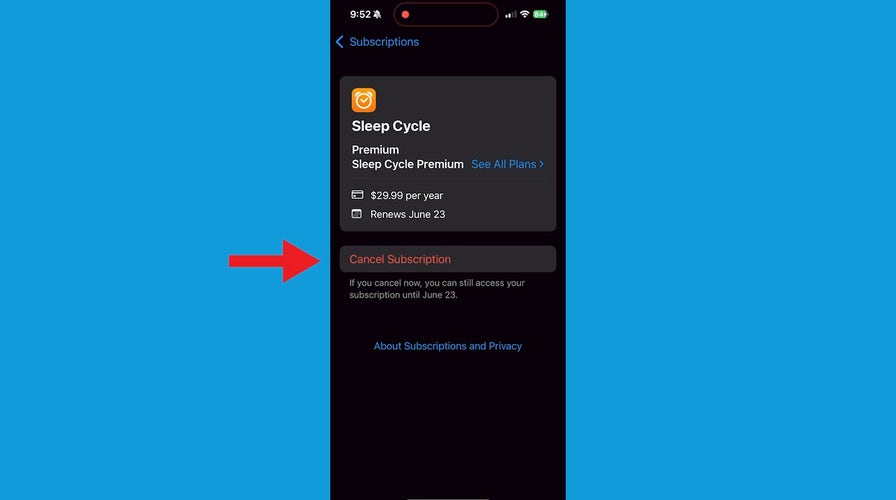'CyberGuy': Getting rid of iPhone subscriptions you don't want
Kurt Knutsson helps you learn how to save money by finding and canceling your unused or unwanted subscriptions on your iPhone in six easy steps.
Scammers are constantly looking for ways to access your Facebook account. It doesn't matter who you are; they want your information. They're even stealing accounts from dog shelters. And if they get in, some users say recovering your account is a hassle. That's why it's important to make sure your account is locked down.
Here's how to keep your Facebook account secure and safe from any potential scammers or hackers.
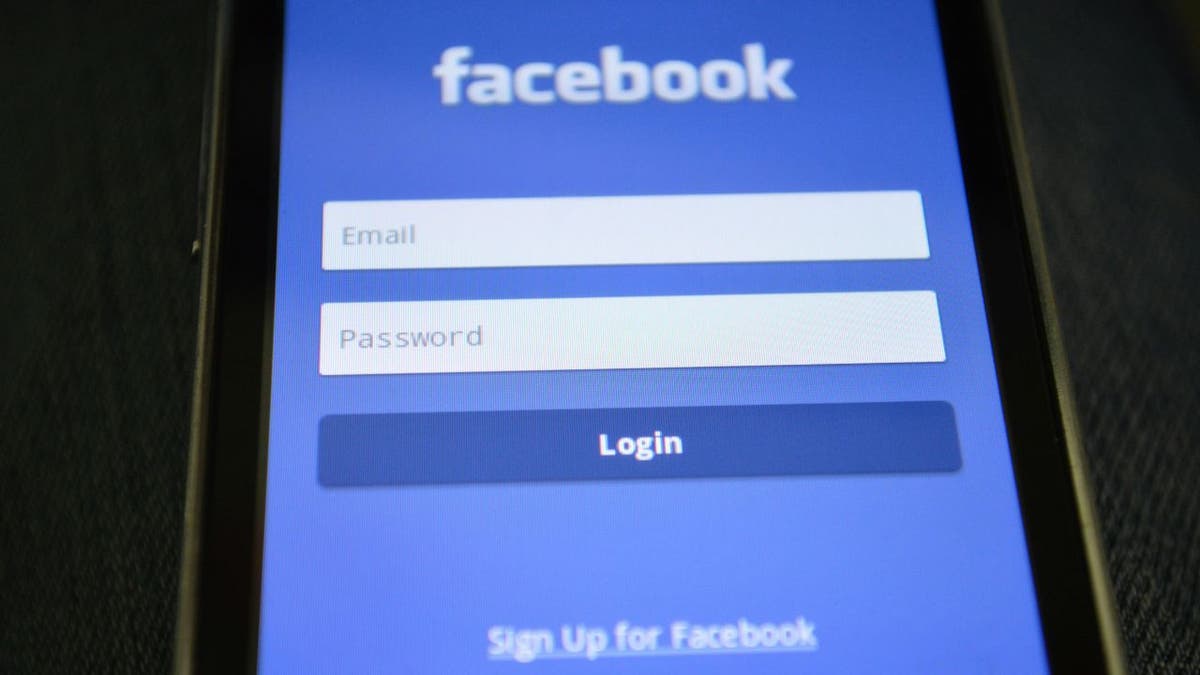
Facebook app on a smartphone (Kurt "CyberGuy" Knutsson)
1) Change your Facebook password
One of the biggest things you can do is use a secure password on your account. Make sure it's different from your other accounts. However, with data leaks becoming more frequent, it would be wise to change your passwords frequently — we recommend every three months.
How to change your password from your computer
- Log into your Facebook account
- Click the Account icon at the top right of the page (where your Profile picture should be)
- Select Settings & Privacy
- Select Settings
- From the menu on the left of the screen, in the "Meta Accounts Center," click "See more in Accounts Center"
- On the next page, click "Password and security" towards the bottom of the left-hand navigation
- Select Change Password
- Choose an account to make changes. Select your Facebook account.
- Enter your current password and then your new one twice to confirm in the edit fields
- Tap on Change password
How to change your Facebook password from your iPhone
Changing your Facebook password from your iPhone is not much different from changing it from your computer. Here’s what you do:
- Open the Facebook app and make sure you are logged in with the account for which you want to change the password
- Tap the Facebook Menu button in the bottom right of the screen
- Now tap Settings & Privacy
- Click Settings
- At the top in the "Meta Accounts Center," click "See more in Accounts Center"
- On the next page, click "Password and security"
- Select Change Password
- Choose an account to make changes. Select your Facebook account.
- Enter your current password and then your new one twice to confirm in the edit fields
- Tap on Change password
How to change your Facebook password from your Android
Changing your Facebook password from your Android also has very similar steps. Keep in mind that many Android phones act slightly different from one another, so these instructions may be similar, though not exact, for your phone and version of Android software.
- Open the Facebook app and make sure you are logged in with the Facebook account for which you want to change the password
- Tap the three horizontal lines on the navigation bar at the top of the screen
- Tap Settings and Privacy
- Then tap Settings
- At the top in the "Meta Accounts Center," click "See more in Accounts Center"
- On the next page, click "Password and security"
- Select Change Password
- Choose an account to make changes. Select your Facebook account.
- Enter your current password and then your new one twice to confirm in the edit fields
- Tap on Change password
Use a password manager
Consider using a password manager to generate and store complex passwords for your Facebook account. It will help you create unique and difficult-to-crack passwords that a hacker could never guess. Second, it also keeps track of all your passwords in one place and fills in passwords for you when you’re logging into an account so that you never have to remember them yourself. The fewer passwords you remember, the less likely you will be to reuse them for your accounts.

Facebook account on laptop (Kurt "CyberGuy" Knutsson)
MORE: DON'T FALL FOR THAT ‘LOOK WHO DIED’ FACEBOOK MESSAGE TRAP
2) Set up two-factor authentication
Also known as 2FA, two-factor authentication has become a standard security setting. Working from home has made this even more common, as companies want to make sure you’re on a secure network before you use their programs. While it might seem annoying to follow a few extra steps to log in to your Facebook account, it’s worth it to protect your account from anyone else getting in.
Two-factor authentication requires you to approve a login on a separate device, so you’ll need to enable this feature on a desktop computer and then make sure you have the Facebook mobile app installed and logged in on your smartphone. Here's how to turn it on from your computer:
- Click the profile icon in the top right corner
- Click Settings & privacy
- Click Settings
- At the top in the "Meta Accounts Center," click "See more in Accounts Center"
- Select Passwords and security on the left-hand sidebar
- Click Two-factor authentication
- Choose your account
- Follow the prompts to enable two-factor authentication
Here's how to turn it on from your smartphone:
- Open the Facebook app
- Tap the Facebook Menu button in the bottom right of the screen
- Now tap Settings & Privacy
- Click Settings
- At the top in the "Meta Accounts Center," click "See more in Accounts Center"
- On the next page, click "Password and security"
- Click Two-factor authentication
- Choose your account
- Follow the prompts to enable two-factor authentication
MORE: HOW TO OUTSMART CRIMINAL HACKERS BY LOCKING THEM OUT OF YOUR DIGITAL ACCOUNTS
3) Set up alerts for logins from unrecognized devices
You can opt in for text messages and email updates if anyone logs into your Facebook account from a device you haven’t marked as a recognized device. You can also have the notification pop up on your Facebook app. Here's how to set up alerts for logins from unrecognized devices on your computer:
- Click the profile icon in the top right corner
- Click Settings & privacy
- Click Settings
- At the top in the "Meta Accounts Center," click "See more in Accounts Center"
- Select Passwords and security on the left-hand sidebar
- Scroll down, and under "Security Checks," tap Login alerts.
- Click the account you want to set up the alerts for logins from unrecognized devices
- Then, check either in-app notifications or email
Here's how to set up alerts for logins from unrecognized devices on your smartphone:
- Open the Facebook app
- Tap the Facebook Menu button in the bottom right of the screen
- Now tap Settings & Privacy
- Click Settings
- At the top in the "Meta Accounts Center," click "See more in Accounts Center"
- Click "Password and security"
- Scroll down, and under "Security Checks," click Login alerts
- Click the account you want to set up the alerts for logins from unrecognized devices
- Then, check either in-app notifications or email

Facebook app (Kurt "CyberGuy" Knutsson)
4) Conduct a privacy checkup
Conduct a Privacy Checkup on your account about once a month to ensure it is still secure. Facebook will guide you through settings so you can ensure your data settings, ad preferences and search settings are all as you’d like them to be.
- On a computer, click the profile icon in the top right corner of your Facebook page to find Settings & Privacy, then tap Privacy Checkup. Facebook will then guide you through some settings so you can make the right choice for your account.
- On a mobile app, tap Menu at the bottom right, then tap Settings & Privacy, then Settings and tap Privacy Checkup. Facebook will then guide you through some settings so you can make the right choice for your account.
5) Never click suspicious links on Facebook
Do not click on suspicious links on Facebook, even if they appear to come from a friend or a company you know. This includes links as posts or in emails. Here's what you can do to protect yourself:
Hover over the link: Most browsers show the actual destination URL when you hover your cursor over a link. Check if it matches the text displayed and looks legitimate.
Report suspicious links on Facebook. If you see a suspicious link on Facebook, be sure to report it. This helps keep the platform safe for everyone.
Have good antivirus software: The best way to protect yourself from clicking malicious links that install malware that may get access to your private information is to have antivirus protection installed on all your devices. This can also alert you of any phishing emails or ransomware scams. Get my picks for the best 2024 antivirus protection winners for your Windows, Mac, Android & iOS devices.
How to recover your Facebook account if you’ve already been hacked
You may realize a hacker has taken over your account if you can’t log in, or you may notice some red flags while still logged into your account – like posts you didn’t create. If you’ve already been hacked, follow these steps:
- The first step is to check if you still have access to the phone number or email you set up your Facebook account.
- If you do, go to facebook.com, make sure you’re logged out of any other account and click Forgot Account.
- Follow the on-screen instructions to receive a recovery link to your email or phone number.
If you do not have access to the phone number or email associated with your Facebook account, head to facebook.com/login/identify. You’ll be able to fill out a form to have Facebook review your account while answering a few security questions to prove the account you’re trying to recover is yours. You’ll have to provide proof of ID, like a photo of a driver’s license. We understand there is hesitance to upload your ID, but Facebook says these uploads are encrypted and stored securely.
Another option:
- Go to facebook.com/hacked from any device.
- Notify Facebook about your compromised account.
- Choose the relevant reason to help Facebook comprehend the situation. Then, proceed by clicking on Continue.
- Facebook will prompt you to enhance your account settings. Initiate the process by clicking on Get Started.
- Subsequently, it will commence evaluating your passwords, email addresses, connected apps and other pertinent details.
- After selecting the reason, click on the Get Started button.
- Upon completion of the analysis, you will be provided with the option to change your password once your email address is verified.
- Follow the prompts to regain access to your Facebook account.
Kurt's key takeaways
While locking down your Facebook account seems like a lot of work, it's worth it. The peace of mind you'll have knowing that hackers will have a hard time breaking into your account is priceless. Recovering your account can be difficult, so it's better to get ahead of any hackers.
Do you feel like Facebook's parent company, Meta, is doing enough to protect your Facebook account from hackers? What else do you think should be done to protect your account? Let us know by writing us at Cyberguy.com/Contact.
For more of my tech tips & security alerts, subscribe to my free CyberGuy Report Newsletter by heading to Cyberguy.com/Newsletter.
Ask Kurt a question or let us know what stories you'd like us to cover.
Answers to the most asked CyberGuy questions:
- What is the best way to protect your Mac, Windows, iPhone and Android devices from getting hacked?
- What is the best way to stay private, secure and anonymous while browsing the web?
- How can I get rid of robocalls with apps and data-removal services?
Copyright 2024 CyberGuy.com. All rights reserved.