Fox News Flash top headlines for Feb 28
Fox News Flash top headlines are here. Check out what's clicking on Foxnews.com.
In 2020, making Microsoft's Windows 10 as secure as possible is imperative.
Here are five things you can do.
Windows Security settings
Type “Windows Security” in the Cortana search box and there will be an option to open Windows Security settings. Here you can review the security settings and take any action necessary – typically something recommended by Windows. These settings should be on.
In previous versions of Windows 10, Windows Security is called Windows Defender Security Center.
5 WAYS TO STOP ANNOYING ROBOCALLS

Many users opt to install a separate antivirus program. In that case, the settings described above are typically not visible.
Here’s what Microsoft says: “If you want to use Windows Security, uninstall all of your other antivirus programs and Windows Security will automatically turn on.”
The company has improved its built-in security over the last several years so, while a separate antivirus program is still necessary in some cases, it is not as essential as it once was. Whether to install a separate antivirus program is a decision you’ll have to make.
Turn on Ransomware protection and back up your data
Ransomware is one of the most serious threats to PCs in 2020 and an increasingly popular option for cybercriminals.
If an attack is successful, the data will not be accessible, so Microsoft has added ransomware protection to better protect users.
Type “Ransomware Protection” in the Cortana search box. Then look for “Controlled Folder Access” then “Protect folders.” This will protect files and folders you select from unauthorized changes. It is also a must that you do regular data backups so you have your data on storage separate from your PC.
Turn on encryption
If you turn on the device encryption, the data on your device can only be accessed by you or the people you’ve authorized. Type “encryption” in the Cortana search box. Make sure this setting is on. You may also see the option for “Bitlocker settings.”
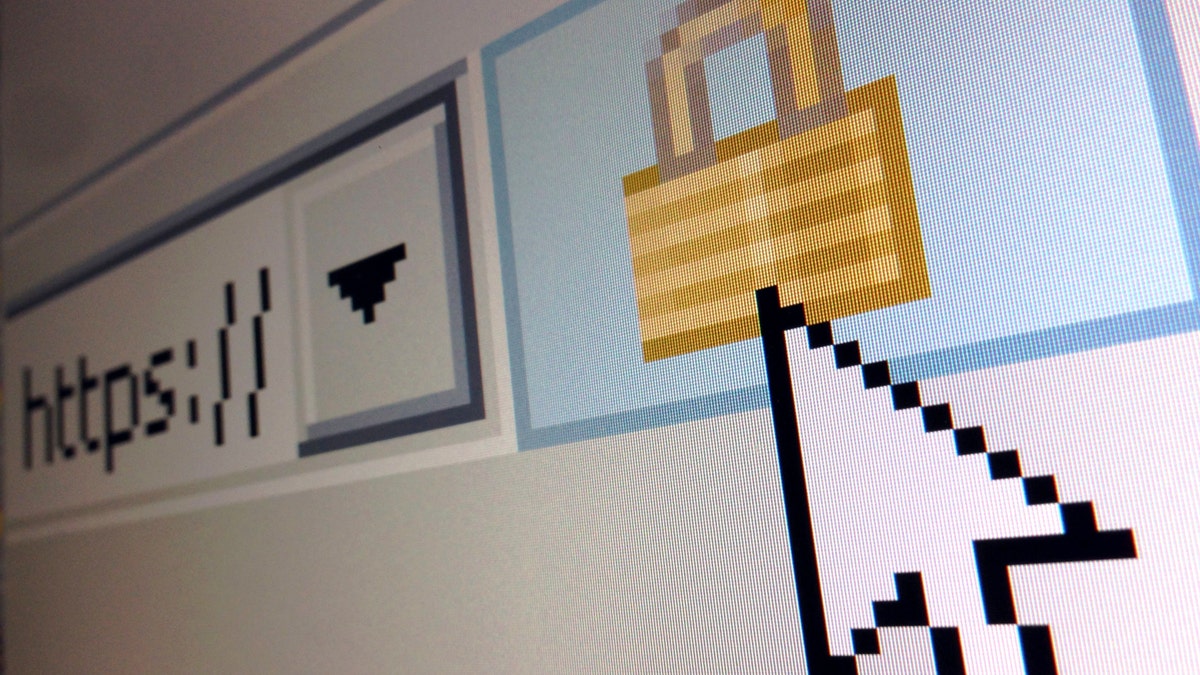
Photo illustration (REUTERS/Mal Langsdon)
Turn this on if it is available and follow Microsoft’s instructions.
Set a restore point
If Windows isn’t running properly or you have a data corruption problem, System Restore can return your PC to working condition without having to reinstall Windows. Type “system restore” in the Cortana search box. Click on “System Restore.” Then click on “Configure” and select “Turn on system protection.” Then click on “Create” to create a restore point.
This essentially creates a snapshot of your system when it is known to be working properly and allows you to bring your PC back to this point in time.
Use a local account
If you want to be extra protective of your PC, use a local account instead of your Microsoft account when signing into Windows 10.
While the Microsoft account sign-in is convenient because it syncs any changes you make across all of your Windows devices, it also makes you more exposed if someone takes over your Microsoft account.
See this description from “How To Geek” for more guidance on how to set up a local account. Note that Microsoft would prefer that you use the Microsoft account sign in, so Microsoft doesn’t always make this easy to set up. In fact, with Windows 10 Home you may need to be offline to set this up.

