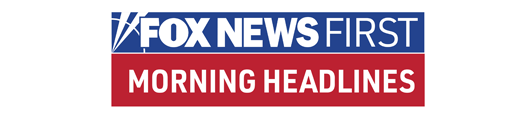Every other week or so, FOXNews.com tries to solve your most vexing technology-related problems. Send your questions to TechQuestions@foxnews.com and we'll reply to selected ones in our next installment.
Tech Problems Solved in a Flash!
Q: I've been having an issue with Flash Player 10 and Windows Vista Ultimate. Flash Player 10 is installed, but when I open a Web site that requires the player, I get an error message stating that I don't have the correct version. I've tried everything short of reformatting my computer.
A: The Flash Player installer has a long history of failing to fully remove older versions. I suspect the problem has something to do with interference from an old artifact. You need to get rid of it.
Things to remember: First, if you have more than one browser installed (Internet Explorer and Firefox, for example), you actually have two versions of Flash Player to get rid of — it's installed as an Active X control for IE, but as a plug-in for Firefox, Opera and other browsers.
Second, the Add/Remove Programs applet build into Windows is not the best way to get rid of previous versions. Instead, download and run Adobe's Flash Player Uninstaller, which promises to remove Flash "from all browsers on the system." You can find it here.
And if you're the type who wears both belt and suspenders (just in case), then you should scan your system and make sure all versions of Flash have been removed with the free Secunia Software Inspector. You can run that from here.
• Click here for FOXNews.com's Personal Technology Center.
Finally, after you've removed all traces of previous Flash Players, go back to Adobe and get the latest and greatest.
Remember that you'll have to get the both the Active X version and the appropriate plug-in if you have more than one browser installed.
In fact, now that I think about it, your problem might be that you have the correct Flash version for IE, but a stale Firefox plug-in, or vice versa.
Eddie and the Cruzers
Q: I have kept some backup files on a USB flash drive (Cruzer Thumb drive), which my PC assigned the letter "F" as its drive letter.
On another occasion, I plugged in a different SanDisk Cruzer flash drive that has U3 application-launching software installed on it.
Well, that drive received two drive letters — "F" and "G." I ejected that flash drive and later plugged in the first Cruzer Thumb drive, and the drive letter the first one now has is "H"!
Now I can't access files that need to see the first USB drive as an "F" drive. How do I get my PC to reassign it its original drive letter?
A: The U3 program has played to mixed reviews throughout its product life, which has officially reached its end. Its replacement should be out before the New Year.
On the one hand, it's a neat little piece of software that will synchronize your most important files between the hard drive and the memory stick and allow you to run (some of) your applications on another PC if yours gets sick. You can even scan the foreign PC for malware before you use it.
On the other hand, it runs the U3 Launchpad each and every time you insert it, uses up two drive letters and treats one of them as a CD. And that's when it works as advertised.
If you're not planning on using the thumb drive with U3 software, the Launchpad has an uninstall utility built in. The caveat is that it only works with Windows.
If all you need to do is reclaim the drive letter, start by inserting the original thumb disk, the one you need to be the "F" drive. Then click on "Start" and right-click "Computer" (or "My Computer" in XP).
Choose "Manage" from the pop-out menu. When the "Computer Management" applet opens, select "Disk Management" by clicking on it once.
Right-click the disk that reads "Removable (H:)" and select "Change Drive Letter and Paths." Follow the instructions from there.
Brightest Bulb in the Candelabra?
Q: I have a fairly old Toshiba Satellite L25-S119 laptop. Last year, something happened to the screen and everything on it appeared so faintly that it almost could not be read.
When I brought the computer to be repaired, I was told that the screen was dead and that the best thing to do would be to hook the laptop up to an external monitor, which I did.
Unrelated to that, several months later I installed Ubuntu 8.04 on the laptop and suddenly the screen started working again. Obviously the screen had not died, so what did happen?
A: Faint as in pale, or faint as in dark?
Your standard-issue, one-each LCD screen consists of two basic parts: The one in front contains the electronics, one dedicated transistor for each pixel of the display; the part in back is a light source.
If the light bulb in the back burns out, you can make out what's on the screen, but it's very, very dark.
Have you ever had a light bulb that you thought was burned out, only to bump it and have it come back on? Perhaps that's what happened here to the light source in back. Did you slap your screen when you installed Ubuntu? (Just kidding!)
What's more likely is that you have some sort of power-management issue in your Windows setup. Dimming the screen is all about saving power, because the less light that's used, the more power is saved to keep the laptop running longer.
Assuming Ubuntu is installed in a dual-boot setup and Windows is still there, I'd check the Power Management Settings in Windows to make sure they're all correct.
Also, there's likely some sort of function key on the laptop. Mine has the letters "fn" in blue, inside a square. Two keys on the "Function" row, pressed while also holding down the function key, make the screen lighter or darker. Check those too.
When you installed Ubuntu, it went in with default brightness and power-management settings and — presto! — the screen started working again.
Oh, and those guys that told you your screen was dead? Perhaps you shouldn't take you computer back there again.
Guy R. Briggs is a member of the Nerds On Site international IT service team and is based in Los Angeles.
Got questions about computers and technology? Send them to TechQuestions@foxnews.com and we'll answer selected ones in our next installment.
We regret that we can't answer questions individually. Neither FoxNews.com nor its writers and editors assume any liability for the effectiveness of the solutions presented here.