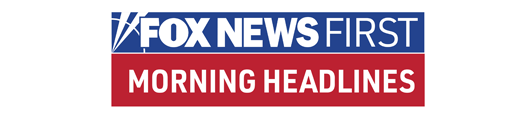High-definition TV sets are big sellers these days, and it's no wonder, since the picture can be amazing.
But a lot of people seem to care more about how cool the flat panels look on the wall than what the picture looks like.
It's common to see the image stretched horizontally to fill the screen, giving even the most attractive anchor a bloated look, or the color to be off, giving everyone the reddish skin tone of the recently boiled.
• Click here for FOXNews.com's Personal Technology Center.
The fact is that picture quality varies quite a bit among HDTV sets, and calibration is often necessary to make the image look the way it should.
I tried three different ways of doing this: two do-it-yourself methods and one professional calibration.
Sadly, the DIY options were hit-and-miss. They helped a few sets, and screwed up others.
A good calibration still seems to be the domain of professionals — a surprising situation in our age of smart machines.
Here's what I tried:
— The "HDTV Calibration Wizard" DVD from Monster Cable Products Inc. and Imaging Science Foundation.
This was the cheapest option, listing at $30, and the least thorough. It's simply a DVD that shows video loops with voiceover narration that tells you how to adjust your set's image using the basic controls accessed with the remote.
For example, it shows a man in a white shirt, and tells you to adjust the contrast so that you can make out the buttons and folds of the shirt.
This got me into trouble with a plasma flat-panel set I tried it on. I couldn't get the details to show using the contrast setting, so I went into a more advanced menu and changed the "Input Level."
That made the shirt look great, but when I later played a regular DVD, it was obvious that I'd reduced the contrast so much that everything looked gray and dull.
The DVD does get points for including scenes and instructions that help you adjust the image's sharpness, size and the ratio between length and width.
— The SpyderTV color meter from Datacolor, which lists for $229.
This is a kit that comes with a light sensor that attaches to the TV screen. It's connected by a cable to your computer. The cable is short, so a laptop is recommended.
An accompanying DVD shows test patterns, which are measured by the sensor and recorded by software on the computer.
This is a considerably more technical method than the "HDTV Calibration Wizard," and it's tricky.
My results were mixed. It improved the image on one LCD set, but didn't take away an unpleasant greenish tinge to dark areas.
On another LCD set, it correctly identified weak colors, but exaggerated the correction, giving everyone a sunburned look (I can't rule out an error on my part here — the calibration is quite complicated).
When I pulled back the color saturation a bit, that still left the image much improved.
In one scene in "The Holiday," what I previously saw as just colorless overcast sky was now clearly a sunset with pastel hues of peach and blue.
"I feel bad that I watched all those movies that way!" exclaimed my wife, when she saw the difference.
(In my defense, let me say that the most recent movie I watched on that set was "Downfall," about the last days of Hitler, and it was quite reasonable for me to expect a bunkerfull of Nazis to look pale.)
The SpyderTV sensor doesn't correct problems with sharpness or the shape of the image, but there are images on the DVD that can be used for the purpose.
— Professional calibration by Lee Richman of New York-based Nu Sound Concepts, whose main business is home theater installation.
He charges $275 and up for calibration, depending on the type of set (plasmas and LCDs are the simplest) and the complexity of the entertainment center.
I had Richman tackle a plasma set that the SpyderTV left looking quite yellow and low in contrast.
His calibration also left it with a warm image, but a more natural-looking one, with cleaner colors. It wasn't a dramatic improvement over the default settings, but it was noticeable.
Richman said most sets are sold with the picture too blue and too bright, a setting known as "torch mode."
It looks great in the store, because we perceive a blue image as being sharper and punchier.
Plasma screens in particular benefit from having the brightness turned down, because it extends their lifespan and cuts power consumption.
The professional calibrator has a number of advantages over amateurs. One is access to hidden menu settings for fine-tuning on some sets. Another is a signal generator that allows calibration for inputs other than a DVD, like a broadcast signal.
Just as importantly, the calibrator has experience with dealing with different sets. A real challenge for do-it-yourselfers is that the TV set user interfaces vary quite widely, even in the basic settings. For example, what some sets call "Contrast" is "Picture" on others.
Despite advances in screen technology and lower prices, it seems screen calibration is an area where the skill and equipment of a craftsman is recommended.