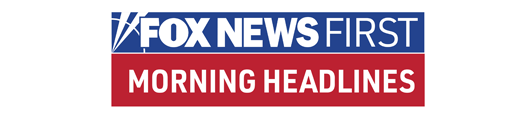Everyone who uses OpenOffice.org knows that this gigantic application suite is designed primarily as a free, plug-in replacement for Microsoft Office, complete with support for Microsoft's formats and a feature set that comes close to matching Microsoft's.
Everyone knows this, even if nothing on the OpenOffice.org Web page explicitly says so.
If you don't look closely, you'll think you're using components from the seven-year-old Office XP. OpenOffice.org Writer looks and feels like Word; OpenOffice.org Calc resembles Excel; and OpenOffice.org Impress resembles PowerPoint.
The suite diverges from Office in its remaining three modules: Draw, Base and Math.
OpenOffice.org Draw is a vector graphics package that resembles the drawing tools in Office. OpenOffice.org Base works with databases in its own XML-based format as well as MySQL, dBASE, older Microsoft Access formats and other standard formats. OpenOffice.org Math is a straightforward equation editor.
On the whole, this suite struck me as powerful and stable enough for enterprise-level use, although its dreary-looking interface didn't make me want to keep it on my personal desktop.
• Click here for FOXNews.com's Personal Technology Center.
The best thing about OpenOffice.org is its compatibility with Microsoft Office. Many familiar Office keystrokes perform exactly the same function in OpenOffice.org, so even seasoned Office users will fly through many tasks.
I tested the suite with a large collection of complex Word, Excel and PowerPoint files and it converted almost all my Word files with perfect or near-perfect fidelity, preserving even tracked changes, drawing objects and complex formatting.
Charting in Excel fared slightly worse and charts based on PivotTables sometimes came out blank in OpenOffice.org.
Advanced PowerPoint animations and other effects didn't import, but the slides were still usable. If you specify the Microsoft Office format as OpenOffice.org's default file format, you can use it to open and save Office documents without worrying that you'll lose anything important.
OpenOffice.org even outdoes Office in some areas, such as its Find dialog, which supports searches with wildcards and regular expressions.
The suite can't open files in the new Microsoft Office 2007 format, however. And you won't be able to use macros embedded in Office files — although you can use OpenOffice.org's built-in automation language to accomplish the same kinds of tasks that Microsoft's VBA can achieve.
When comparing OpenOffice.org with IBM Lotus Symphony Beta, which is built on an older version of the OpenOffice.org code base, I found that OpenOffice.org did a far better job of preserving complex formatting in Word documents and effortlessly converted some Excel spreadsheets that IBM's suite refused to open at all.
OpenOffice.org was also impressively good at converting WordPerfect files — an ability that can make this suite welcome in law and government offices with ancient backlogs of WordPerfect documents.
Even better, OpenOffice.org can instantly convert into HTML any file it can open. I also liked its ability to preview any document instantly in a browser, in HTML format, without making me go through any of the separate steps of converting and saving an HTML file.
Additionally, I appreciated OpenOffice.org's ability to export to PDF directly from its File menu, sparing me having to download an add-on, as Microsoft requires for Office.
The worst thing about OpenOffice.org is that it can sometimes be as annoying as Office, but in different ways.
Years ago, Microsoft retired the Office Assistant "Clippy" animation, which was always popping up to offer help that you didn't want.
But OpenOffice.org still pops up a baffling picture of a star that won't go away, at which point it opens the huge, clumsy Help system.
You'll need to navigate deep into the Writer's Options menu before you can figure out how to turn off that star. (Hint: Its name is "Help Agent.")
The Find/Replace dialog in Microsoft Word 2007 is finally smart enough to move so that it doesn't hide the words it finds, but I often needed to drag OpenOffice.org's Find dialog out of the way in order to see the words that it had highlighted.
Another annoyance is the nonstandard dialog that the suite displays when you close a file.
Standard Windows programs ask you to answer "Yes" or "No" to whether you want to save the file, so you can quickly answer by typing "Y" or "N."
OpenOffice.org asks if you want to "Save" or "Discard," and if you're used to typing "Y" or "N," the program won't let you close it until you type "S" or "D" instead.
App by App
The Writer word processor imitates the double-toolbar interface familiar from pre-2007 versions of Word and many of Word's advanced features -- recorded macros, footnotes and endnotes, cross-references and indexes, tables and drawings — but it doesn't try to imitate Word's annoying habit of reformatting as you type.
Instead, it adds its own annoying auto-complete feature that tries to type the rest of a word before you type it and for me, at least, usually has the effect of distracting me into typing something I didn't intend. I turned off this feature from the Tools/AutoCorrect menu.
I was glad to find "smart quotes" (curly typographic quotation marks) turned on by default; I was annoyed to find that the default applied only to double quotation marks and that to achieve "smart" single quotation marks as well I had to dive into the AutoCorrect menu.
The word processor offers only two views of a document: a Print layout, in which words wrap around to the next line at the right margin of the printed page and a so-called Web layout, in which words wrap around to the next line at whatever width the window happens to be set to.
Neither view is exactly what I want: The Print layout doesn't let me hide the white space at the top and bottom of every page, which is something that Word lets you do and the Web layout doesn't let me visualize what the printed page will look like.
Like Word, OpenOffice.org lets you view two or more different parts of a document at the same time, although whereas Word splits the document window into (at most) two panes, OpenOffice.org achieves this feat by opening the same file in two or more different windows.
OpenOffice.org's multi-window method is more flexible than Word's split pane, but if you have other documents open in other windows, it's easy to get your documents confused.
I found the Calc spreadsheet good enough to take the place of Excel for managing all my real-world spreadsheets, although enterprises may prefer Excel's slight lead in range and depth of functions.
Calc's menus were easier for me to navigate than the ones in Word 2003, but the new ribbon interface in Word 2007 gives the advantage back to Microsoft.
Calc makes it easy to change a chart's format; the problem was that an annoying bug sometimes caused the chart to lose data instead of changing — a problem that I could always fix by clicking Cancel and returning to the original format, but that I could definitely do without.
The Impress presentations package, which performs almost any prebuilt transition you can imagine, can't match the latest versions of PowerPoint and Apple's iWork in letting you animate a slide element along a draw-your-own Bezier curve.
Impress's tabbed interface makes you switch between separate tabs in order to view either a full-scale image of your slide or a reduced view with a note window beneath; this isn't as efficient or easy as PowerPoint's option to keep a small note pane open beneath the large slide window.
But Impress's interface is, for the most part, efficient and sensible.
What about would-be Office avoiders who are also avoiding Windows?
OpenOffice.org versions for Linux and the Macintosh do exist and have the same feature set as the Windows version, but the current version for the Mac isn't a "native" OS X application and it runs inside the slow, clumsy and ugly X11 windowing system that most users don't install when installing OS X.
Version 3.0 of the suite will ship in an OS X-native format from the start, but until it is ready, Mac users may want to try either the third-party, OS X-native NeoOffice or one of the betas of OpenOffice.org's own OS X-native version, available from a link on the Mac page at OpenOffice.org.
OpenOffice.org entirely lacks a counterpart to Outlook, but version 3.0, due in the spring or summer of 2008, is set to include an Outlook alternative, software for creating wikis and other Web-collaboration tools and compatibility with Office 2007 formats.
Meanwhile, if a large corporation or university wants an open-source alternative to Office, OpenOffice.org is the obvious choice, for all its minor limitations.
Individual and small-office users may prefer IBM Lotus Symphony Beta for its friendlier and more intuitive interface, despite its beta-status flaws.
OpenOffice.org isn't the friendliest or the best-looking software I've met and I wish it would give up bad habits such as its inconsistent treatment of smart quote settings, but it's massively powerful, generally reliable and 100 percent cheaper than Microsoft's offering.
Copyright © 2007 Ziff Davis Media Inc. All Rights Reserved. Reproduction in whole or in part in any form or medium without express written permission of Ziff Davis Media Inc. is prohibited.