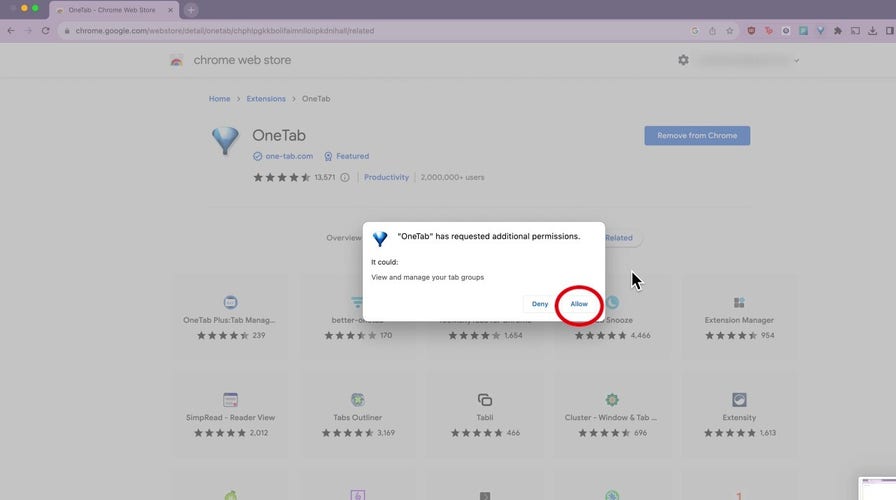'CyberGuy': How to declutter your computer
Kurt Knutsson explains how to reduce browser clutter and save your computer's memory.
Whether you have an older PC lying around your home or you're considering buying a used/refurbished PC to save money, there's nothing wrong with doing this. However, there is one problem you should know about: older computers can be more vulnerable to security threats because they haven't been given updates in a long time. This not only puts you at risk, it can also make your computer run more slowly. Additionally, if you sell or giveaway an older PC without properly clearing out the system, you never know who could still have access to your files and data.
So, how can you make sure your old PCs – whatever you intend on doing with them – are up to date and don't pose a risk for you? Let's find out.

Man on his PC (Kurt "CyberGuy" Knutsson)
What are the risks associated with using an older PC?
Using an older computer poses a number of security risks based primarily on the fact that the software it's running is outdated. This includes operating systems and applications that may lack essential security patches. These systems are more susceptible to known vulnerabilities and exploits, increasing the likelihood of malware infections and other potential cyberattacks.
Additionally, older hardware may have inherent vulnerabilities that simply can't be mitigated through any type of software update, and compatibility issues with modern security software that you could potentially install to mitigate this could only exacerbate the problem. Essentially, as newer systems receive more attention and updates, older computers become increasingly vulnerable and less capable of defending against evolving threats.

Man working on his PC (Kurt "CyberGuy" Knutsson)
MORE: DON'T TOSS YOUR OLD INTERNET ROUTER UNTIL YOU DO THIS
How to keep an older computer secure
Knowing the security risks that come with older computers doesn't mean you should always just resort to buying a new computer. But, it is important to take security seriously and ensure that old computer is as secure as any new one.
Here are five steps you can take to keep your system safe:
1) Regular updates: Ensure your operating system, antivirus and firewall programs are up to date. This helps patch security vulnerabilities and guards against known threats.
2) Consider upgrading your OS: Unsupported operating systems like Windows XP are particularly vulnerable. Consider upgrading to a newer OS or switching to a free alternative like Linux to access current security updates and support.
3) Use secure browsing alternatives: Opt for safe and private browsers instead of Internet Explorer, which has officially been retired and is out of support.
4) Have good antivirus software: The best way to protect yourself from clicking malicious links that install malware that may get access to your private information on your PC is to have antivirus protection installed on all your devices. This can also alert you of any phishing emails or ransomware scams. Get my picks for the best 2024 antivirus protection winners for your Windows, Mac, Android & iOS devices.
5) Maintain best practices: Adopt good habits like shutting down your computer regularly, uninstalling unused programs and backing up your files to mitigate the risk of data loss due to hardware failure or cyberattacks.

Man at his computer taking notes (Kurt "CyberGuy" Knutsson)
MORE: WHY DOES MY PC FREEZE AND HOW DO I FIX IT? EXPERT ANSWERS
How to speed up an old computer
Free up disk space: Remove unnecessary software and delete unused files to free up disk space, which can help improve overall performance. Tools like "Disk Cleanup" on Windows can be very helpful for this.
Defragment your hard drive: Regularly defragmenting your hard drive organizes data more efficiently, making it easier for your computer to access and improving its speed. This process is automated on modern versions of Windows (7 and later), so there’s no need to do it manually. However, if you’re using an older version, you can use the built-in defragmentation tool.
Consider adding more memory: Increasing the amount of RAM in your computer can significantly enhance its multitasking capabilities and overall speed. Research the type of RAM your computer uses and consider adding more if needed. If you’re not comfortable with this, a professional or a tech-savvy friend can help.
Update your drivers: Ensure your device drivers are up to date to prevent compatibility issues and optimize performance. Many drivers update automatically, but it's wise to check periodically. You can also visit the manufacturer’s website for instructions.
Manage start-up processes: Control which programs launch during startup to reduce boot time and improve performance. Disable unnecessary startup processes using guides tailored to your operating system. On Windows, you can use the "Task Manager" to disable start-up programs.

Woman on her PC (Kurt "CyberGuy" Knutsson)
MORE: 10 TIPS TO SPEED UP YOUR PC'S PERFORMANCE
What to do if you sell an old computer?
Before selling or getting rid of an older computer, it's crucial to take steps to protect your personal information and ensure the next user doesn't have access to your data. Here's what you should do:
Back up your data: First, make sure to back up any important files, documents, photos or other data you want to keep. You can transfer these files to an external hard drive, cloud storage or another computer.
Securely erase data: Simply deleting files or formatting the hard drive may not completely erase your data, as it can still be recovered using specialized software. Consider using a data erasure tool or disk-wiping software to securely erase the entire hard drive, making it nearly impossible for anyone to retrieve your personal information. Check out our top data recovery software solutions by clicking here.
Sign out of accounts: If your computer is linked to any online accounts or services like your email, social media accounts or software subscriptions, make sure to log out of these accounts before resetting the computer. This prevents the next user from accessing your accounts unintentionally.
Remove external devices: Don't forget to remove any external devices connected to the computer, such as USB drives, external hard drives or printers, as they may contain personal data as well.
Perform a factory reset: Performing a factory reset is not only essential to wipe all your personal data from the computer and restore it to its original settings, it's often the easiest and quickest option instead of manually doing all the steps above. This process removes all files, applications and user accounts, essentially giving the next user a clean slate. Be sure to follow the specific instructions for your computer model to initiate a factory reset properly, and make sure to check that it worked and none of your files are still there!
By following these steps, you can ensure that your personal information is safeguarded and that the next user receives a clean and secure computer.
Kurt's key takeaways
Computers that are regularly updated tend to have less security risk. But that doesn't mean you need to trade in your perfectly good PC for a new one. It just means you have to pay extra attention and take a few additional steps to keep your PC secure. Doing these steps can also ensure your older computer isn't slowing down either.
How has the evolution of technology influenced your decision-making when it comes to updating or replacing your devices? Let us know by writing us at Cyberguy.com/Contact.
For more of my tech tips and security alerts, subscribe to my free CyberGuy Report Newsletter by heading to Cyberguy.com/Newsletter.
Ask Kurt a question or let us know what stories you'd like us to cover.
Answers to the most asked CyberGuy questions:
- What is the best way to protect your Mac, Windows, iPhone and Android devices from getting hacked?
- What is the best way to stay private, secure and anonymous while browsing the web?
Copyright 2024 CyberGuy.com. All rights reserved.