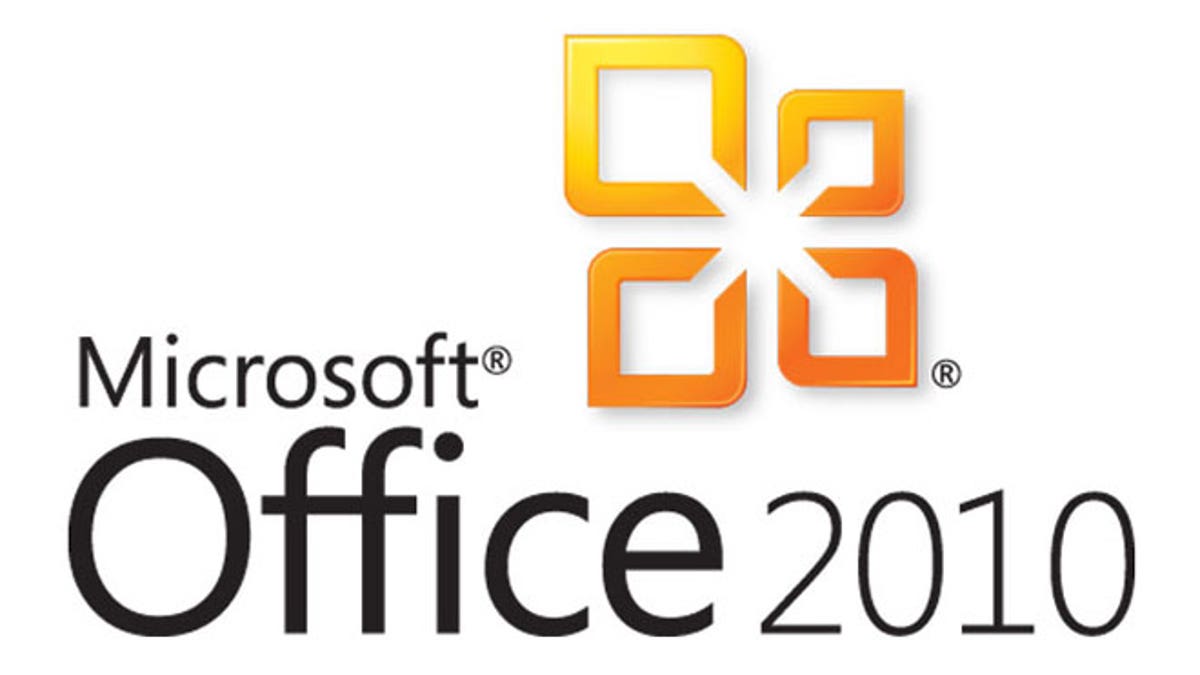
(Microsoft)
Although it's been a prominent feature on most personal computers for over two decades, most of us have only scratched the surface of Microsoft's Office suite.
While the majority of users can create a Word document or give a basic PowerPoint presentation, it may surprise you to learn that many have overlooked some of the software's handiest features. Here's some basic tips to help get the most from this familiar software suite.
Custom Toolbar
For most users, the ribbon at the top of each Office program will be entirely familiar, yet it still contains a variety of little-known or underused time-saving features. Arguably the most convenient of these is the ability to create and customize tabs on the ribbon. This means that instead of toggling between the Home, Page Layout, Insert and other tabs to perform your most common tasks, you can place them all in a single, personalized tab.
To create customized ribbon, simply right-click on the ribbon in any office program and select Customize the Ribbon. This will lead you to a menu containing myriad options for creating and customizing new and existing tabs.
Secure Your Documents
Office files and documents can often contain sensitive or personal information. That's why Microsoft has added extra security features to the programs in its office suite, which enable users to protect their stored files.
The most basic of these security features is the Restrict Editing feature, which prevents unauthorized users from editing or deleting a file. To set this feature, open the document and click the File tab, then click on Info, Protect Document and then select Restrict Editing. This will open a Restrict Formatting and Editing menu, where you can change the editing restrictions for specific users, and even create passwords for the editing enforcements.
If your document contains particularly sensitive material, it may be wise to encrypt it with a password, to prevent unauthorized access entirely. Click Info and Protect Document and then choose Encrypt with Password. The next time a user attempts to open the document, they will need to enter this password to proceed.
Excel Tricks
Most users are experienced in creating a standard spreadsheet, but Excel contains a number of convenient tricks and shortcuts to help make the more complicated tasks somewhat simpler. For example, the program's auto-extending feature allows the user to avoid typing in repetitive dates or numbers by automatically detecting patterns and extending them.
To use this feature, simply select a few numbers or dates that are moving in a specific order, and hover the cursor over the bottom right corner of the column, until it turns to a cross. Then it's simply a matter of dragging the cursor down to continue extending the numbers as desired.
Another handy Excel feature is the ability to hide specific areas from view. If you've created a spreadsheet containing some confidential information, you can conceal these sections from plain sight by highlighting the row or column numbers, right-clicking and choosing Hide. This will also prevent them from showing up in a printed version of the document. To reveal the hidden columns, simply right click and choose Unhide.
