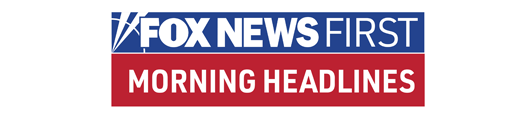Sometimes you find your app and sometimes your app finds you.
As of this writing the number one free app in the iTunes store was the game iDragPaper, inviting you to swipe at your iPhone touchscreen to see how fast you can unroll a virtual roll of toilet paper. Never mind that I can watch my three-year-old unravel a real roll at least twice a day. The app’s mindless fun and that’s fine. But it’s not the type of app you look for out of need. It finds you. When it comes to travel apps, sure, you might want a few silly ones to find you the next time you’re waiting to be patted down at the airport. But before that happens, here are five apps you ought to go find.
Best laptop guardian: Laptop Cop, $49.95 for app and 1-year license. Windows XP, Vista, and 7.
A laptop gets stolen every 53 seconds, according to an FBI statistic quoted by the makers of PC software app Laptop Cop. And if your laptop is ever one of them, you might be able to remotely access its files or recover your laptop if Laptop Cop’s installed on it. One catch: The thief has to have your laptop powered on as well as online for any of the app’s functions to work. But it’s better than nothing. Here’s how it might go down. After realizing your laptop’s been snatched, you’d get to a Web-enabled desktop or laptop -- or smart phone, if it can run Adobe Flash Player 10 -- log into your Laptop Cop online account, and click a button reporting your laptop stolen. At this point, if your thief is not yet surfing the Web, you can queue up any important files or compromising photos you’d want to retrieve or delete. As soon as the thief or the person to whom he’s already sold your laptop goes online, “the retrieval/deletion process automatically takes place,” according to a company customer service rep.
Meanwhile, the app geolocates your machine, “pinging” both secure and unsecure Wi-Fi hotspots to triangulate your laptop’s position, which you’ll be able to see mapped in real time while logged in to your account. You can also monitor and record your thief’s online activities and pass that info on to law enforcement should you not want to try to recover the laptop yourself. If you’re more interested in disabling the laptop, call or live chat with Laptop Cop’s recovery team who can remotely lock down your laptop, rendering it permanently unusable. You can utilize Laptop Cop and its recovery team while you’re overseas, too, as long as your stolen laptop remains in an area covered by Skyhook Wireless, with whom Laptop Cop partners to geolocate, ping, and triangulate.
Best neighborhood watch: SpotCrime. Free Web app for all devices, iPhone optimized.
A free Web app available for the iPhone or viewable on any smart phone or laptop, Spotcrime lets you track crimes in virtually any neighborhood for which crime data is available. Wondering what crime is like near your hotel or a few neighborhoods away? Pick your destination city from a drop-down menu or enter a specific address and a Google map studded with “crime icons” appears. Fists indicate assault & battery, tiny menacing stick figures indicate thefts, and so on. If you’re using an iPhone you can tap the map icons to see the addresses and times of the crimes, which are also listed under the map if you’re touchscreen deprived. The plotted crimes are fairly current, in some cases having been committed the day you check. With many of the crimes you can click a “view source” link to see where Spotcrime got its information. Often the source is an online city police blotter, fascinating reading if you have the time.
Best one-stop shop: NYC Way. Free iPhone app, Web app.
When you ask NYC Way to either find your current location via GPS or direct it to search a different zip code, it returns location-specific information about nearby parks, museums, stores, and other attractions. This feature alone is valuable, but what makes this app exemplary is all its little microapps, whose info you can string together in very useful combinations. Wondering what food carts are in your current neighborhood? Tap “Food Stands” and get listings with the carts’ avenues and cross streets. Sorry you just sucked those chunks of mystery meat off that long toothpick? Tap “Utilities” for the closest pharmacy or “Safety” for the nearest ER. The best feature? The info-packed Events button, which beautifully marries time-sensitive info with geopositioning by letting you know what’s happening somewhere when you’re actually there. The day I tested the app I liked knowing there was a wine social on a heated rooftop a few blocks from where I was. I was less excited about an anime convention in Hoboken, N.J., but it’s always nice to know your options. While also available as a Web app, NYC Way navigation is far more nimble with the iPhone touchscreen.
Best in-flight education: iTunes University. Free apps for iPods and other MP3-enabled devices.
Remember in the very first “Superman” movie when baby Kal-El has to listen to all those educational tapes on the flight from Krypton to Earth so that he’s really smart by the time his escape pod lands? Sitting on a plane while listening to the free lectures available from iTunes University is sort of like that.
Looking for a get-rich-quick scheme? Download the Stanford University course on iPhone Application Development. Hoping to psych out a coworker? Listen to the Introduction to Psychology Course from Yale. Looking for something a little less Ivy League? Sample the “Bad Philosophy” lessons from Texas Tech University students who pontificate about everything from the origins of the universe to the meaning of all the apps that Google can’t seem to stop developing.
Best invention ever: Tether for Blackberry, $49.95
Have you ever nursed a bitter cup of coffee or overpriced sandwich just so you could connect your laptop to an establishment’s free Wi-Fi? Have you ever gone to sit in a hotel lobby and become enraged that other free-Wi-Fi users are hogging all the seats? If you own a BlackBerry with a flat-rate data plan, download Tether for Blackberry, formerly known as Tetherberry, and life will be different.
After separately downloading Tether directly to my laptop and Blackberry, I realized I misunderstood how it worked. I thought my laptop’s Wi-Fi card would be connecting directly with my Blackberry to enable my laptop’s Internet connection. Not so. In the laptop-Tether relationship, a Wi-Fi card is a third wheel – whether it’s internal or external, disable it before running Tether to avoid mixed signals, literally. Your big decision once running the Tether app on both devices is whether you want them to connect via Bluetooth or a USB-cable. My laptop isn’t Bluetooth enabled but my desktop is, so after loading Tether on my desktop I was able to establish a Bluetooth connection between the devices. The only problem was that Web browsing worked very slowly. I figured it had to be faster via USB (I later found that it was) but I wanted to save Tether’s maiden USB connection for my laptop.
Using the USB cable that came with my Blackberry, I connected the smart phone and laptop, disabled my external wireless card, and ran Tether on both devices. The Tether status windows on both devices quickly acknowledged the connection. I opened my browser, and there was my Google homepage. Could I really browse? Yes. Quickly? Yes. Could I make and receive phone calls as well as send and receive emails on both devices while they were tethering? Yes to all. Suddenly, I looked at my dormant Wi-Fi card, not believing that it wasn’t doing something, and yanked the card out of its slot. Sure enough, Web browsing continued unabated. And while it wasn’t quite the wireless experience I had anticipated, I guess they call it tethering for a reason. Now if Tether could just get my Blackberry to also charge my laptop’s battery while it was connected, that would be an even bigger game-changer.