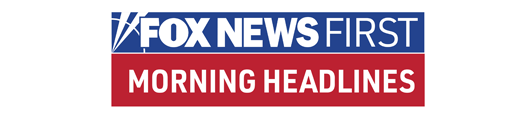I had been thinking about writing on how to troubleshoot wireless routers for a while now. It seems like I’ve had more people asking about this topic recently than I normally do—and I normally get a ton of questions about the darn things. When my son sent me the following e-mail on that very subject, I decided that this was the week.
After the troubleshooting tips, we’ll take a look at some of my favorite questions from the old in-box.
Wireless Router Fu
Q: Being the resident computer savvy "Guy" that you are, I thought I’d get your opinion on wireless routers. We currently have a router that continually loses signal and drops wireless connection almost every time we connect to the Internet. It has the latest firmware and I've forwarded all pertinent ports for our general usage; I’ve even reset the darn thing twice just to see if a fresh start would get the kinks out of the system. All to no avail. Help!
A: There are three things to look at when diagnosing a wireless connection problem, my boy. There’s the transmitter in the router, the receiver in the laptop, and the wireless signal itself.If you suspect the laptop, here are some diagnostic steps you can take:
1) Make sure the receiver is turned on. You would be surprised at the number of can’t-connect-wirelessly calls I’ve taken where the problem was solved by turning the radio back on. It’s there so that air travelers can work on their laptops without their radio signals interfering with the avionics. I’ve suspected, for years, that this was a bogus issue. Even more so, now that airlines are beginning to offer in-flight Wi-Fi connectivity.
2) When you view available wireless networks, you should see more than one available network (depending on how close your neighbors are, and how many have routers). If you do not — and you’re pretty sure that you should — the problem may be in the laptop.
3) When you are at work, or the coffee shop, or the bookstore, are you able to connect without problems? If so, it’s not a hardware problem in your laptop.
If you suspect the wireless router, here’s what you should look for:
1) Does your router show up when you view available wireless networks?
2) Can other wireless devices connect to your router? Does your iPhone or iPod connect, for example? Or your Xbox 360?
3) Can your neighbors see your wireless network? If so, it’s not the wireless router.
That leaves the wireless signal itself. Which is far and away the most common cause of problems.
There are a number of things that can affect the signal. Distance from the wireless router is one. The number of walls, floors and ceilings between you and the router is another. If you can connect when you’re in the same room as the router, but not in other areas of your home, the signal is likely being blocked by something physical.
Many things can be a barrier to a wireless signal: water, bricks, marble, paper rolls, concrete, bulletproof glass and steel, for example.
Many devices share the same radio frequency as your wireless router. Other routers in the area. Cordless phones. Garage door openers. (No, really – I had one client who lost Internet connectivity every time his garage door opened!) Baby monitors. Wireless speakers.
Finally, there are sources of interference not specifically on the same frequency used by your router. Power lines/stations, electric rails, microwave ovens, the coax from your satellite dish, and metal objects placed near the router, or between the router and the laptop.
What to do?
First and foremost, check the labels on other wireless devices in your home. If they specifically say that they operate at 2.4 GHz (or 5 GHz, if you’re use the far less popular 802.11a standard), power them off, remove the batteries and see if that makes a difference in your signal. Occasionally, the label carries the more ambiguous designation instead of the actual frequency—try unplugging anyway to see if that solves your problem.
Move the wireless router into a position where the signal is unobstructed. Yes, I know it looks very neat tucked in that little nook beside your killer sound system, but its position may be the source of your problem. Perhaps you could relocate it from the attic to a central location in the house?
If frequency seems to be an issue, you can adjust the wireless router’s channel setting. The frequency band used by most wireless routers is actually divided into 11 slices. Most routers come out of the box set to channel 6 – exactly in the middle of the band. Shifting the signal to channel 1 or channel 11 can sometimes solve the issue. If that’s not successful, try each individual channel to see which works best.
Another strategy is to get a better antenna. For example, a TrendNet model is available at Fry’s for about $25. If you have a desktop computer, and have a wireless USB adapter plugged into it, consider a USB extension cable so that you can move the adapter to the top of the desk where it can better receive the signal.
If the signal is strong but you just can’t connect, make sure that you have provided the correct security key. This will be called a WEP key or WPA passphrase, depending on your security set up. Another symptom may help diagnose this issue: Does the router show you as connected yet you can’t get to a single website? This is especially true of the routers that Verizon uses as part of its FiOS offering.
On Windows XP systems, it is sometimes helpful to delete the network on your list of preferred connections, then add it back in again. This is especially true if you’ve changed the WEP/WPA key. In the Network Connections window, right-click the wireless device and choose Properties. Click the Wireless Networks tab and locate yours in the list of Preferred Networks. Highlight your network and click Remove. Then choose "View available wireless networks" and add your network back in. This has solved the issue for me a couple of times. I’ve not tried the equivalent on a Vista system or a Mac, however.
If you’re really ambitious (and running Windows 2000 or XP), download and install NetStumbler. There’s a good summary of how the program works and where to download it on Wikipedia. One of the links is to the author’s "occasionally-updated website" where you can even find an FAQ of sorts. It also lists alternatives, including some for the Mac.
This nifty little piece of software will examine all of the wireless networks within range — even some supposedly hidden networks — and will examine an individual signal in real time. Gaps in the signal, or a reading that’s too low, indicate an unreliable connection.
Good luck troubleshooting that wireless router, son! And give some hugs and kisses to that beautiful wife of yours and the darling little baby. Sorry, couldn’t resist a little shout-out.
Fox’s New Format
Q: Fox News recently changed to wide screen. Now on my big flat screen there is a big black top margin and bottom also. The picture has been reduced in size and is smaller! What have you done? I don’t like these borders, but I love Fox News. I want my full screen back! Any solutions?
A: Here’s the problem with broadcasting a high-definition (HD) signal to TV sets that aren’t widescreens: HD has an aspect ratio of 16:9 whereas standard Definition (SD) has an aspect ratio of 4:3. This means that for every 9 inches of height the HD picture is 16 inches wide, but an SD picture is only 12 inches wide.
There are a number of choices in how to display one type of format on the other equipment. The two most practical boil down to either chopping off the ends of the picture and showing it full height, or showing it full width and adding the black bands (called mattes) at top and bottom, to make up for the difference in height.
The solution depends on which piece of equipment is making the adjustment. If it’s your TV set, there is a video setting to define how to display the signal on your TV. Your television’s manufacturer — or the good folks who sold it to you — should be able to help adjust the setting. If it is your set-top box, there should also be a setting you can change. Your cable provider should be able to assist there.
If the signal is already adjusted when it comes into your home, there’s not a lot you can do.
Q: What can I do to get Fox News in HD now that the broadcast has switched over? Do I have to buy a new TV? I sure don't like it the way it is now and Fox News is all I watch.
A: If you want the full High Definition experience, you’ll need to by an HD set. If you’ve been very good this year, perhaps you can convince Santa to bring you one?
ActiveX on a Mac?
Q: Do you have a version of OS X that supports ActiveX? While it is possible for a Mac to get malware, your ActiveX source for this bit of malware is flawed.
A: You’re referring to my last installment, where I referred to one way of getting malware on a Mac. I fear you may have missed my point.
The reason this particular bit of malware is called a Trojan is that it appears to be a gift, but an enemy lies within. If one’s brain is so intent on seeing the additional content, it’s probably oblivious to the fact that Macs don’t need ActiveX — so it’s probably not a gift.
The act of manipulating people into performing actions — such as adding software to a Mac that is unneeded and potentially harmful — or divulging information is commonly known as “social engineering.” And it’s a dangerous thing.
Got questions about computers and technology? Sent them to TechQuestions@foxnews.com and we’ll answer selected ones in our next installment.
We regret that we can’t answer questions individually. Neither FoxNews.com nor its writers and editors assume any liability for the effectiveness of the solutions presented here.